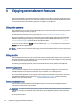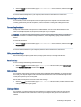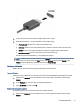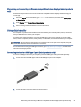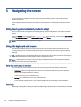User Manual
Table Of Contents
- Getting started
- Getting to know your computer
- Connecting to a network
- Connecting to a wireless network
- Connecting to a wired network—LAN (select products only)
- Enjoying entertainment features
- Using the camera
- Using audio
- Using video
- Connecting a DisplayPort device using a USB Type-C cable (select products only)
- Connecting a Thunderbolt device using a USB Type-C cable (select products only)
- Connecting video devices by using a VGA cable (select products only)
- Connecting video devices using an HDMI cable (select products only)
- Connecting digital display devices using a Dual-Mode DisplayPort cable (select products only)
- Discovering and connecting to Miracast-compatible wireless displays (select products only)
- Using data transfer
- Navigating the screen
- Maintaining your computer
- Securing your computer and information
- Troubleshooting
- Using HP PC Hardware Diagnostics
- Using HP PC Hardware Diagnostics Windows (select products only)
- Using HP PC Hardware Diagnostics UEFI
- Using Remote HP PC Hardware Diagnostics UEFI settings (select products only)
- Backing up, restoring, and recovering
- Operating specifications
- Electrostatic discharge
- Accessibility
- Support information
- Index
1. Connect the VGA cable from the monitor or projector to the VGA port on the computer as shown.
2. Press the Windows key + p to cycle through one of four display states:
● PC screen only: View the screen image on the computer only.
● Duplicate: View the screen image simultaneously on both the computer and the external device.
● Extend: View the screen image extended across both the computer and the external device.
● Second screen only: View the screen image on the external device only.
Each time you press the Windows key + p, the display state changes.
NOTE: For best results, especially if you choose the Extend option, increase the screen resolution of the
external device, as follows. Select the Start button, select Settings, and then select System. Under
Display, select the appropriate resolution, and then select Keep changes.
Connecting video devices using an HDMI cable (select products only)
To connect an HDMI device to your computer, you need an HDMI cable, purchased separately.
Connecting a
high-denition TV or monitor using HDMI
To see the computer screen image on a high-denition TV or monitor, connect the high-denition device
according to the instructions.
NOTE: To connect an HDMI device to your computer, you need an HDMI cable, purchased separately.
1. Connect one end of the HDMI cable to the HDMI port on the computer.
NOTE: HDMI port shape can vary by product.
18
Chapter 4Enjoying entertainment features