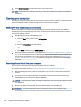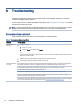User Manual
Table Of Contents
- Getting started
- Getting to know your computer
- Connecting to a network
- Connecting to a wireless network
- Connecting to a wired network—LAN (select products only)
- Enjoying entertainment features
- Using the camera
- Using audio
- Using video
- Connecting a DisplayPort device using a USB Type-C cable (select products only)
- Connecting a Thunderbolt device using a USB Type-C cable (select products only)
- Connecting video devices by using a VGA cable (select products only)
- Connecting video devices using an HDMI cable (select products only)
- Connecting digital display devices using a Dual-Mode DisplayPort cable (select products only)
- Discovering and connecting to Miracast-compatible wireless displays (select products only)
- Using data transfer
- Navigating the screen
- Maintaining your computer
- Securing your computer and information
- Troubleshooting
- Using HP PC Hardware Diagnostics
- Using HP PC Hardware Diagnostics Windows (select products only)
- Using HP PC Hardware Diagnostics UEFI
- Using Remote HP PC Hardware Diagnostics UEFI settings (select products only)
- Backing up, restoring, and recovering
- Operating specifications
- Electrostatic discharge
- Accessibility
- Support information
- Index
NOTE: Because solid-state drives (SSDs) lack moving parts, HP 3D DriveGuard is unnecessary for these
drives.
Identifying HP 3D DriveGuard status
The hard drive light on the computer changes color to show that the drive in a primary hard drive bay, the
secondary hard drive bay (select products only), or both are parked.
Updating programs and drivers
HP recommends that you update your programs and drivers on a regular basis. Updates can resolve issues
and bring new features and options to your computer. For example, older graphics components might not
work well with the most recent gaming software. Without the latest driver, you do not get the most out of
your equipment.
Depending on your operating system, you can use the following methods to update programs and drivers:
● Updating both programs and drivers on page 25
● Updating programs only on page 25
● Updating drivers only on page 25
Updating both programs and drivers
Use this procedure to update both programs and drivers.
1. Select the Search icon in the taskbar, type support in the search box, and then select the HP Support
Assistant app.
‒ or –
Select the question mark icon in the taskbar.
2. Under My notebook, select Updates. The Software and Drivers window opens, and Windows checks for
updates.
3. Follow the on-screen instructions.
Updating programs only
Use this procedure to update programs only.
1. Select Start, and then select Microsoft Store.
2. Select the dots next to your prole picture in the top-right corner, and then select Downloads and
updates.
3. On the Downloads and updates page, select Get updates, and then follow the on-screen instructions.
Updating drivers only
Use this procedure to update drivers only.
1. Select the Search icon in the taskbar, type windows update settings in the search box, and then
select Windows Update settings.
Identifying HP 3D DriveGuard status
25