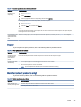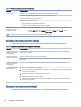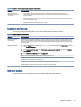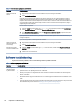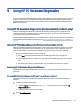User Manual
Table Of Contents
- Getting started
- Getting to know your computer
- Connecting to a network
- Connecting to a wireless network
- Connecting to a wired network—LAN (select products only)
- Enjoying entertainment features
- Using the camera
- Using audio
- Using video
- Connecting a DisplayPort device using a USB Type-C cable (select products only)
- Connecting a Thunderbolt device using a USB Type-C cable (select products only)
- Connecting video devices by using a VGA cable (select products only)
- Connecting video devices using an HDMI cable (select products only)
- Connecting digital display devices using a Dual-Mode DisplayPort cable (select products only)
- Discovering and connecting to Miracast-compatible wireless displays (select products only)
- Using data transfer
- Navigating the screen
- Maintaining your computer
- Securing your computer and information
- Troubleshooting
- Using HP PC Hardware Diagnostics
- Using HP PC Hardware Diagnostics Windows (select products only)
- Using HP PC Hardware Diagnostics UEFI
- Using Remote HP PC Hardware Diagnostics UEFI settings (select products only)
- Backing up, restoring, and recovering
- Operating specifications
- Electrostatic discharge
- Accessibility
- Support information
- Index
Table 8-3 Monitor symptoms and solutions (continued)
Symptom Possible solution
Screen is blank Press the space bar on the keyboard or move the mouse to redisplay the screen image.
Press the Sleep button (select products only) or esc to resume from Sleep mode.
Press the power button to turn on the computer.
Inspect the monitor cable for bent pins.
● If any of the pins are bent, replace the monitor cable.
● If no pins are bent, reconnect the monitor cable to the computer.
Images on the screen are
too large or too small, or
the images are fuzzy
Adjust the monitor resolution setting in Windows.
■
Select the Start button, select Settings, and then select System. Under Display, select the
appropriate resolution, and then select Keep changes.
NOTE: In addition to the information listed here, see the documentation that came with your monitor.
Keyboard and mouse (with cable)
If you have wired keyboard and mouse problems, refer to the following table for possible solutions.
Table 8-4
Keyboard and mouse (with cable) symptoms and solutions
Symptom Possible solution
Keyboard commands and
typing are not recognized
by the computer
Use the mouse to turn o the computer. Disconnect and reconnect the keyboard to the back of your computer, and
then restart your computer.
Mouse (with cable) does
not work or is not detected
Disconnect and reconnect the mouse cable to your computer.
If the mouse is still not detected, turn o the computer, disconnect and reconnect the mouse cable, and then restart
the computer.
Cursor does not respond
to the arrow keys on the
number keypad
Press num lock on the keyboard to turn o num lock, so that the arrow keys on the number keypad can be used.
Cursor does not respond to
mouse movement
1. Press alt+tab to navigate to an open program.
2. Press ctrl+s to save your changes in the selected program (ctrl+s is the keyboard shortcut for the Save command
on most—not all—programs).
3. Repeat step 1 and step 2 to save changes in all open programs.
4. Press the power button to turn o the computer.
5. After the shutdown is complete, disconnect and reconnect the mouse cable to the back of your computer, and
then restart your computer.
Keyboard and mouse (wireless)
If you have wireless keyboard and mouse problems, refer to the following table for possible solutions.
34
Chapter 8Troubleshooting