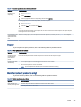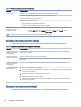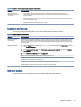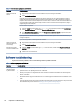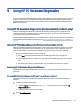User Manual
Table Of Contents
- Getting started
- Getting to know your computer
- Connecting to a network
- Connecting to a wireless network
- Connecting to a wired network—LAN (select products only)
- Enjoying entertainment features
- Using the camera
- Using audio
- Using video
- Connecting a DisplayPort device using a USB Type-C cable (select products only)
- Connecting a Thunderbolt device using a USB Type-C cable (select products only)
- Connecting video devices by using a VGA cable (select products only)
- Connecting video devices using an HDMI cable (select products only)
- Connecting digital display devices using a Dual-Mode DisplayPort cable (select products only)
- Discovering and connecting to Miracast-compatible wireless displays (select products only)
- Using data transfer
- Navigating the screen
- Maintaining your computer
- Securing your computer and information
- Troubleshooting
- Using HP PC Hardware Diagnostics
- Using HP PC Hardware Diagnostics Windows (select products only)
- Using HP PC Hardware Diagnostics UEFI
- Using Remote HP PC Hardware Diagnostics UEFI settings (select products only)
- Backing up, restoring, and recovering
- Operating specifications
- Electrostatic discharge
- Accessibility
- Support information
- Index
Table 8-5 Keyboard and mouse (wireless) symptoms and solutions
Symptom Possible solution
Wireless keyboard or
mouse does not work or is
not detected
● Be sure that you are using the wireless keyboard or wireless mouse within range of the transceiver,
approximately 10 meters (32 feet) for normal use, and within 30 cm (12 inches) during initial setup or for
re-synchronization.
● Be sure that the mouse is not in Suspend mode, which occurs after 20 minutes of inactivity. Click the left mouse
button to reactivate the mouse.
● Replace the batteries in the keyboard, mouse, or both.
Speakers and sound
If you have speaker and sound problems, refer to the following table for possible solutions.
Table 8-6 Speaker symptoms and solutions
Symptom Possible solution
Volume is very low or
unsatisfactory
Be sure that you connected the speakers to the audio-out (black) jack on the back of the computer. (Additional audio
jacks are used for multiple-channel speakers.) Detached nonpowered speakers (speakers without a separate power
source, such as batteries or a power cord) do not produce satisfactory sound. Replace the nonpowered speakers with
powered speakers.
No sound is produced 1. Select the Search icon in the taskbar, type control panel in the search box, select Control Panel, and then
select System and Security.
2. Under Security and Maintenance, select Troubleshoot common computer problems, and then select Additional
troubleshooters.
3. Under Additional troubleshooters, select Playing audio.
Be sure that you connected powered speakers and that they are turned on.
Turn o your computer, and then disconnect and reconnect the speakers. Be sure that the speakers are connected to
an audio jack, not a microphone or headphone jack.
To resume from Sleep mode, press the Sleep button (select products only), or press esc.
Unplug headphones if they are connected to your computer (or speaker system).
Internet access
If you have internet access problems, refer to the following table for possible solutions.
Speakers and sound 35