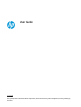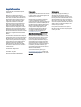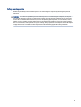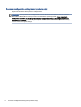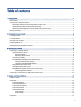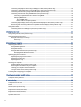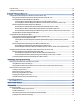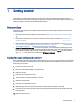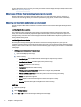User Manual
Table Of Contents
- Getting started
- Getting to know your computer
- Connecting to a network
- Connecting to a wireless network
- Connecting to a wired network—LAN (select products only)
- Enjoying entertainment features
- Using the camera
- Using audio
- Using video
- Connecting a DisplayPort device using a USB Type-C cable (select products only)
- Connecting a Thunderbolt device using a USB Type-C cable (select products only)
- Connecting video devices by using a VGA cable (select products only)
- Connecting video devices using an HDMI cable (select products only)
- Connecting digital display devices using a Dual-Mode DisplayPort cable (select products only)
- Discovering and connecting to Miracast-compatible wireless displays (select products only)
- Using data transfer
- Navigating the screen
- Maintaining your computer
- Securing your computer and information
- Troubleshooting
- Using HP PC Hardware Diagnostics
- Using HP PC Hardware Diagnostics Windows (select products only)
- Using HP PC Hardware Diagnostics UEFI
- Using Remote HP PC Hardware Diagnostics UEFI settings (select products only)
- Backing up, restoring, and recovering
- Operating specifications
- Electrostatic discharge
- Accessibility
- Support information
- Index
Internet access.................................................................................................................................................................35
Software troubleshooting ...............................................................................................................................................36
9Using HP PC Hardware Diagnostics .....................................................................................................................................39
Using HP PC Hardware Diagnostics Windows (select products only) .............................................................................39
Using an HP PC Hardware Diagnostics Windows hardware failure ID code............................................................39
Accessing HP PC Hardware Diagnostics Windows...................................................................................................39
Accessing HP PC Hardware Diagnostics Windows from HP Support Assistant..............................................39
Accessing HP PC Hardware Diagnostics Windows from the Start menu (select products only)....................40
Downloading HP PC Hardware Diagnostics Windows.............................................................................................40
Downloading the latest HP PC Hardware Diagnostics Windows version from HP .........................................40
Downloading the HP PC Hardware Diagnostics Windows from the Microsoft Store......................................40
Downloading HP Hardware Diagnostics Windows by product name or number (select products only) .......40
Installing HP PC Hardware Diagnostics Windows ...................................................................................................41
Using HP PC Hardware Diagnostics UEFI.........................................................................................................................41
Using an HP PC Hardware Diagnostics UEFI hardware failure ID code ...................................................................41
Starting HP PC Hardware Diagnostics UEFI.............................................................................................................41
Starting HP PC Hardware Diagnostics UEFI through HP Hotkey Support software (select products
only) .................................................................................................................................................................42
Downloading HP PC Hardware Diagnostics UEFI to a USB ash drive....................................................................42
Downloading the latest HP PC Hardware Diagnostics UEFI version...............................................................42
Downloading HP PC Hardware Diagnostics UEFI by product name or number (select products only)..........42
Using Remote HP PC Hardware Diagnostics UEFI settings (select products only).........................................................43
Downloading Remote HP PC Hardware Diagnostics UEFI.......................................................................................43
Downloading the latest Remote HP PC Hardware Diagnostics UEFI version .................................................43
Downloading Remote HP PC Hardware Diagnostics UEFI by product name or number ................................43
Customizing Remote HP PC Hardware Diagnostics UEFI settings..........................................................................43
10Backing up, restoring, and recovering...............................................................................................................................45
Backing up information and creating recovery media....................................................................................................45
Using Windows tools for backing up.......................................................................................................................45
Using the HP Cloud Recovery Download Tool to create recovery media (select products only)............................45
Restoring and recovering your system ...........................................................................................................................45
Creating a system restore .......................................................................................................................................46
Restoring and recovery methods ............................................................................................................................46
Recovering using HP Recovery media .....................................................................................................................46
Changing the computer boot order.........................................................................................................................47
Using HP Sure Recover (select products only) ........................................................................................................47
11Operating specications....................................................................................................................................................48
12Electrostatic discharge ......................................................................................................................................................49
13Accessibility .......................................................................................................................................................................50
HP and accessibility .........................................................................................................................................................50
Finding the technology tools you need...................................................................................................................50
The HP commitment................................................................................................................................................50
International Association of Accessibility Professionals (IAAP) .............................................................................51
Finding the best assistive technology.....................................................................................................................51
vii