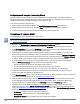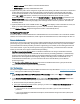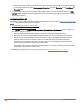User's Guide
486 | Access Points (APs) ArubaOS 6.4 | User Guide
Configuring an AP using the Provisioning Wizard
The easiest way to provision any AP is to use the AP Wizard in the controller WebUI. This wizard will walk you
through the specific steps required to provision a campus, remote or Mesh AP. The Wizard includes a help tab that
further describes each of the configuration tasks for that deployment type.
To access the AP wizard to provision a AP:
1. Select Configuration>Wizards>AP Wizard. The Specify Deployment Scenario window appears.
2. Select the deployment for the new AP, then click Next to continue to the next window in the Wizard.
3. Continue working your way through the Wizard to complete the provisioning process.
Configuring a AP using the WebUI
The following basic steps configure a campus AP on a LAN.
Remote APs and mesh APs require additional configuration steps not required for campus APs. For more information,
see Configuring a Remote AP and
1. Navigate to the Configuration > Wireless > AP Installation > Provisioning window.
2. Click the checkbox by the AP you want to provision, then click Provision. The Provisioning window opens.
3. In the AP Parameters section, click the AP Group drop-down list and select the AP group to which this AP
should be assigned. The AP group must have at least one virtual AP.
4. (Optional) Some AP models support an external antenna in addition to their internal antenna. If the AP you are
provisioning supports an external antenna, the Provisioning window displays an additional Antenna Parameters
section. If you want to use an External antenna for the remote AP you are provisioning, select External Antenna
and define settings for that antenna. Otherwise, the remote AP will use its internal antenna by default.
5. If your AP will use Point-to-Point Protocol over Ethernet (PPPoE) to authenticate itself to a service provider,
select the PPPoE Parameters checkbox and enter the following PPPoE values:
l PPPoE User Name: Set the PPPoE User Name for this remote AP.
l PPPoE Password: Enter and then confirm the PPPoE password for this remote AP.
l PPPoE Service Name: Either an ISP name or a class of service configured on the PPPoE server.
6. (Optional) To allow the remote AP to use PEAP to authenticate to 802.1X networks, enter a user name and
password in the 802.1X Parameter using PEAP section.
7. In the Master Discovery section, define how the AP should identify its WLAN controller. For more information on
the different controller discovery methods, see Enable Controller Discovery.
8. (Optional) Define the uplink VLAN. If you configure an uplink VLAN on an AP connected to a port in trunk mode,
the AP sends and receives frames tagged with this VLAN on its Ethernet uplink. To define the uplink VLAN,
entering a VLAN ID from 1-4095 (inclusive) in the IP Settings section of the Provisioning window,
9. Define how the AP should obtain its IP address. If you have configured an DHCP server to allow APs to get
addresses using DHCP, select Obtain IP address using DHCP. For more information on configuring a DHCP
server, see Enable DHCP to Provide APs with IP Addresses. Otherwise, select Use the Following IP address
and enter the appropriate values in the following fields:
l IP address: IP address for the AP, in dotted-decimal format
l Subnet mask: Subnet mask for the IP, in dotted-decimal format.
l Gateway IP address: The IP address the AP uses to reach other networks.