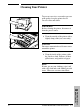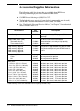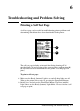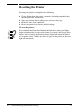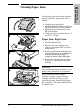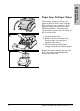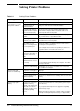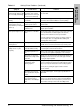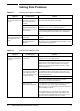Operation Manual
Solving Font Problems
Symptom Possible Cause Solution
The fonts on the page do
not match the fonts on your
screen.
If the font selected is one of
the printer’s internal fonts,
the screen fonts are not
installed.
Install the printer’s screen fonts. These fonts will be on the
printer driver disks that came with the printer.
Windows or your
application will substitute a
different font if the real font
is not installed.
Check to see if the font you requested is one of the printer’s
internal fonts. If so, see the solution directly above.
Even though your application shows the name of the font in its
menu, the font itself may not be installed. Try reinstalling the
font.
You cannot see the
printer’s internal fonts listed
in an application’s font
menu.
The correct printer driver is
not installed.
Install the correct printer driver from the disks that came with
the printer.
Your application handles
fonts separately from
Windows.
Some applications compile their own unique list of available
fonts. Please refer to your application’s documentation on how
to appropriately list available fonts.
Table 6-2 Solving Font Problems- Windows
Symptom Possible Cause Solution
The wrong fonts or
characters are printing on
the page.
The correct printer driver is
not installed.
Install the correct printer driver from the disks that came with
the printer, or from your software vendor.
For some software, you must add leading zeros to the 2- or 3-
digit character number when using codes to access special
symbols. Refer to your software manual for the exact key
sequence for accessing special symbols (sometimes called
“extended characters”).
The correct symbol set is
not selected, not supported
by the application or the
font, or the character code
you typed is wrong.
Check to see if you selected the correct symbol set through
your application’s printer setup program. If the symbol set is
correct, the font itself may not contain the character you want.
Try selecting another font.
See the application’s manual for the symbol sets supported.
Please see the application’s manual for the exact key
sequence for accessing special characters.
Your fonts are not
downloaded to the printer.
Some applications automatically download fonts to the printer
as it formats your page, others require downloading in
advance. Please see your application’s manual to determine if
font downloading is required.
Print a self test page to see if your fonts were downloaded
(see “Printing a Self Test Page,” earlier in this chapter). This
will show any permanently downloaded fonts on the second
page of the self test. Temporary fonts are not listed.
Table 6-3 Solving Font Problems- DOS
6-8 Troubleshooting and Problem Solving EN