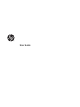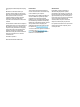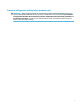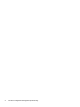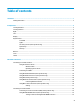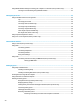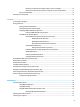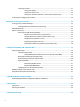User Guide
© Copyright 2017 HP Development Company, L.P. Bluetooth is a trademark owned by its proprietor and used by HP Inc. under license. Intel, Celeron, and Pentium are trademarks of Intel Corporation in the U.S. and other countries. Windows is either a registered trademark or trademark of Microsoft Corporation in the United States and/or other countries. The information contained herein is subject to change without notice.
Safety warning notice WARNING! To reduce the possibility of heat-related injuries or of overheating the computer, do not place the computer directly on your lap or obstruct the computer air vents. Use the computer only on a hard, flat surface. Do not allow another hard surface, such as an adjoining optional printer, or a soft surface, such as pillows or rugs or clothing, to block airflow.
iv Safety warning notice
Processor configuration setting (select products only) IMPORTANT: Select computer products are configured with an Intel® Pentium® N35xx/N37xx series or a Celeron® N28xx/N29xx/N30xx/N31xx series processor and a Windows® operating system. If your computer is configured as described, do not change the processor configuration setting in msconfig.exe from 4 or 2 processors to 1 processor. If you do so, your computer will not restart. You will have to perform a factory reset to restore the original settings.
vi Processor configuration setting (select products only)
Table of contents 1 Welcome ....................................................................................................................................................... 1 Finding information ............................................................................................................................................... 2 2 Components ..................................................................................................................................................
Using HP MAC Address Manager to identify your computer on a network (select products only) .................... 23 Turning on and customizing the system MAC address .................................................................... 23 4 Navigating the screen .................................................................................................................................. 25 Using TouchPad and touch screen gestures ............................................................................
Resolving a low battery level when no power source is available ................................ 37 Resolving a low battery level when the computer cannot exit Hibernation ................. 37 Factory-sealed battery ..................................................................................................................... 37 Running on external power ................................................................................................................................. 37 7 Security .....
Cleaning procedures ......................................................................................................................... 51 Cleaning the display ........................................................................................................ 52 Cleaning the sides or cover ............................................................................................. 52 Cleaning the TouchPad, keyboard, or mouse (select products only) ............................
14 Accessibility .............................................................................................................................................. 69 Supported assistive technologies ....................................................................................................................... 69 Contacting support .............................................................................................................................................. 69 Index ......................
xii
1 Welcome After you set up and register the computer, we recommend the following steps to get the most out of your smart investment: ● TIP: To quickly return to the computer Start screen from an open app or the Windows desktop, press the Windows key on your keyboard. Pressing the Windows key again will return you to the previous screen. ● Connect to the Internet—Set up your wired or wireless network so that you can connect to the Internet. For more information, see Network connections on page 18.
Finding information To locate resources that provide product details, how-to information, and more, use this table. Resource Contents Setup Instructions ● Overview of computer setup and features HP support ● Online chat with an HP technician For HP support, go to http://www.hp.com/support.
Resource Contents IMPORTANT: You must be connected to the Internet to access the latest version of the user guide. *You can find your HP Limited Warranty located with the user guides on your product and/or on the CD or DVD provided in the box. In some countries or regions, HP may provide a printed warranty in the box. For countries or regions where the warranty is not provided in printed format, you can request a copy from http://www.hp.com/go/orderdocuments.
2 Components Locating hardware To find out what hardware is installed on your computer: ▲ Type device manager in the taskbar search box, and then select the Device Manager app. A list displays all the devices installed on your computer. For information about system hardware components and the system BIOS version number, press fn+esc (select products only). Locating software To find out what software is installed on your computer: ▲ Select the Start button.
Right Component (1) Description MicroSD memory card reader Reads optional memory cards that store, manage, share, or access information. To insert a card: 1. Hold the card label-side up, with the connectors facing the computer. 2. Insert the card into the memory card reader, and then press in on the card until it is firmly seated. To remove a card: ▲ (2) USB Type-C port Press in on the card, and then remove it from the memory card reader.
Component Description ● (7) 6 Chapter 2 Components Power connector Off: The battery is not charging. Connects an AC adapter.
Left Component (1) Description Power button ● When the computer is off, press the button to turn on the computer. ● When the computer is on, press the button briefly to initiate Sleep. ● When the computer is in the Sleep state, press the button briefly to exit Sleep. ● When the computer is in Hibernation, press the button briefly to exit Hibernation. CAUTION: Pressing and holding down the power button results in the loss of unsaved information.
Component Description WARNING! To reduce the risk of personal injury, adjust the volume before putting on headphones, earbuds, or a headset. For additional safety information, refer to the Regulatory, Safety, and Environmental Notices. To access this guide: 1. Type support in the taskbar search box, and then select the HP Support Assistant app. ‒ or – Click the question mark icon in the taskbar. 2. Select My PC, select the Specifications tab, and then select User Guides.
Display Component Description (1) WLAN antennas* Send and receive wireless signals to communicate with wireless local area networks (WLANs). (2) Internal microphones Record sound. (3) Camera light On: The camera is in use. (4) Camera Records video and captures photographs. Some models allow you to video conference and chat online using streaming video. To use the camera: ▲ Type camera in the taskbar search box, and then select Camera.
Keyboard area TouchPad Component Description (1) TouchPad zone Reads your finger gestures to move the pointer or activate items on the screen. (2) Left TouchPad button Functions like the left button on an external mouse. (3) Right TouchPad button Functions like the right button on an external mouse. *The antenna is not visible from the outside of the computer. For optimal transmission, keep the area immediately around the antenna free from obstructions.
Lights Component (1) (2) (3) Description TouchPad light Mute light Wireless light ● On: The TouchPad is off. ● Off: The TouchPad is on. ● On: Computer sound is off. ● Off: Computer sound is on. ● Off: An integrated wireless device, such as a wireless local area network (WLAN) device and/or a Bluetooth® device, is on. ● On: All wireless devices are off. NOTE: On some models, the wireless light is amber when all wireless devices are off.
Secondary camera (select products only) Component Description (1) Secondary camera light On: The camera is in use. (2) Secondary camera Records video and captures photographs. Some models allow you to video conference and chat online using streaming video. To use the camera: 1. 2. Type camera in the taskbar search box, and then select Camera from the list of applications. Click the cameras.
Special keys Component Description (1) esc key Displays system information when pressed in combination with the fn key. (2) fn key Executes frequently used system functions when pressed in combination with another key. Such key combinations are called hot keys. See Hot keys on page 14. (3) Windows key Opens the Start menu. NOTE: Pressing the Windows key again will close the Start menu. (4) Hot keys Execute frequently used system functions when pressed in combination with the fn key.
Hot keys A hot key is the combination of the fn key and another key. To use a hot key: ▲ Press the fn key, and then press one of the keys listed in the following table. Icon or key Description Decreases the screen brightness incrementally as long as you hold down the key. Increases the screen brightness incrementally as long as you hold down the key. Decreases speaker volume incrementally while you hold down the key. Increases speaker volume incrementally while you hold down the key.
Bottom Component Description Speakers Produce sound.
Cover 16 Component Description Network activity light ● On: Network is connected. ● Off: Network is not connected.
Labels The labels affixed to the computer provide information you may need when you troubleshoot system problems or travel internationally with the computer. IMPORTANT: Check the following locations for the labels described in this section: the bottom of the computer, inside the battery bay, under the service door, or on the back of the display. ● Service label—Provides important information to identify your computer.
3 Network connections Your computer can travel with you wherever you go. But even at home, you can explore the globe and access information from millions of websites using your computer and a wired or wireless network connection. This chapter will help you get connected to that world.
Connecting to a WLAN NOTE: When you are setting up Internet access in your home, you must establish an account with an Internet service provider (ISP). To purchase Internet service and a modem, contact a local ISP. The ISP will help set up the modem, install a network cable to connect your wireless router to the modem, and test the Internet service. To connect to a WLAN, follow these steps: 1. Be sure that the WLAN device is on. 2.
For information about HP Mobile Broadband and how to activate service with a preferred mobile network operator, see the HP Mobile Broadband information included with your computer. Using HP Mobile Connect Pro (select products only) HP Mobile Connect Pro is a prepaid, mobile broadband service that provides a cost-effective, secure, simple, and flexible mobile broadband connection for your computer. To use HP Mobile Connect Pro, your computer must have a SIM card and the HP Mobile Connect app.
computer with the antenna of your phone or other device. With NFC and supported apps, you can share websites, transfer contact information, transfer payments, and print on NFC-enabled printers. NOTE: To locate the tapping area on your computer, see Components on page 4. Sharing 1. 2. Confirm that the NFC function is enabled. a. Type wireless in the taskbar search box, and then select Turn wireless devices on or off. b. Confirm that the selection for NFC is On.
Connecting to a wired network Select products may allow wired connections: local area network (LAN) and modem connection. A LAN connection uses a network cable and is much faster than a modem, which uses a telephone cable. Both cables are sold separately. WARNING! To reduce the risk of electric shock, fire, or damage to the equipment, do not plug a modem cable or telephone cable into an RJ-45 (network) jack.
Using HP LAN-WLAN Protection (select products only) In a LAN environment, you can set HP LAN-WLAN Protection to safeguard your LAN network from unauthorized wireless access. When HP LAN-WLAN Protection is enabled, the WLAN (Wi-Fi) connection is turned off when the computer is connected directly to a LAN. Turning on and customizing HP LAN-WLAN Protection 1. Connect a network cable to the network jack on the computer, or on an optional docking device or expansion product. 2. Start Computer Setup (BIOS).
3. Select Advanced, and then select Host Based MAC Address. 4. In the box to the right of Host Based MAC Address, select either System to enable the host-based MAC address or Custom to customize the address. 5. Make selections for boot order and devices supported. 6. If you selected Custom, select MAC ADDRESS, enter your customized system MAC address, and then press enter to save the address. 7.
4 Navigating the screen You can navigate the computer screen in one or more of the following ways: ● Use touch gestures directly on the computer screen ● Use touch gestures on the TouchPad ● Use an optional mouse or keyboard (purchased separately) ● Use an on-screen keyboard ● Use a pointing stick Using TouchPad and touch screen gestures The TouchPad helps you navigate the computer screen and control the pointer using simple touch gestures.
Two-finger pinch zoom Use the two-finger pinch zoom to zoom out or in on images or text. ● Zoom out by placing two fingers apart on the TouchPad zone or touch screen and then moving your fingers together. ● Zoom in by placing two fingers together on the TouchPad zone or touch screen and then moving your fingers apart. Two-finger slide (TouchPad only) Use the two-finger slide to move up, down, or sideways on a page or image.
● Tap four fingers on the Touchpad to open the action center and view current settings and notifications. Three-finger swipe (TouchPad only) Use the three-finger swipe to view open windows and to switch between open windows and the desktop. ● Swipe 3 fingers away from you to see all open windows. ● Swipe 3 fingers toward you to show the desktop. ● Swipe 3 fingers left or right to switch between open windows.
One-finger slide (touch screen only) Use the one-finger slide to pan or scroll through lists and pages, or to move an object. ● To scroll across the screen, lightly slide one finger across the screen in the direction you want to move. ● To move an object, press and hold your finger on an object, and then drag your finger to move the object.
5 Entertainment features Use your HP computer for business or pleasure to meet with others via the camera, mix audio and video, or connect external devices like a projector, monitor, TV, or speakers. See Components on page 4 to locate the audio, video and camera features on your computer. Using a camera (select products only) Your computer has one or more cameras that enable you to connect with others. Cameras may be front facing, rear facing, or pop-up. See Components on page 4 for camera details.
Connecting headsets WARNING! To reduce the risk of personal injury, lower the volume setting before putting on headphones, earbuds, or a headset. For additional safety information, see the Regulatory, Safety and Environmental Notices. To access this document: 1. Type support in the taskbar search box, and then select the HP Support Assistant app. – or – Click the question mark icon in the taskbar. 2. Select My PC, select the Specifications tab, and then select User Guides.
Connecting video devices using an HDMI cable (select products only) NOTE: To connect an HDMI device to your computer, you need an HDMI cable, purchased separately. To see the computer screen image on a high-definition TV or monitor, connect the high-definition device according to the following instructions: 1. Connect one end of the HDMI cable to the HDMI port on the computer. 2. Connect the other end of the cable to the high-definition TV or monitor. 3.
To return the audio stream to the computer speakers: 32 1. Right-click the Speakers icon in the notification area, at the far right of the taskbar, and then click Playback devices. 2. On the Playback tab, click Speakers. 3. Click Set Default, and then click OK.
6 Managing power Your computer can operate on either battery power or external power. When the computer is running on battery power and an external power source is not available to charge the battery, it is important to monitor and conserve the battery charge. Some power management features described in this chapter may not be available on your computer. Using Sleep and Hibernation CAUTION: Several well-known vulnerabilities exist when a computer is in the Sleep state.
Initiating and exiting Hibernation (select products only) You can enable user-initiated Hibernation and change other power settings and timeouts using Power Options. 1. Right-click the Power icon , and then select Power Options. 2. In the left pane, select Choose what the power buttons do (wording may vary by product). 3.
If the computer is unresponsive and you are unable to use the preceding shutdown procedures, try the following emergency procedures in the sequence provided: ● Press ctrl+alt+delete, select the Power icon, and then select Shut down. ● Press and hold the power button for at least 10 seconds. ● If your computer has a user-replaceable battery (select products only), disconnect the computer from external power, and then remove the battery.
Displaying battery charge To view the percentage of remaining battery charge and the current power plan, place the mouse pointer over the Power icon . Finding battery information in HP Support Assistant (select products only) To access battery information: 1. Type support in the taskbar search box, and then select the HP Support Assistant app. ‒ or – Select the question mark icon in the taskbar. 2. Select My PC, select the Diagnostics and tools tab, and then select HP Battery Check.
The computer takes the following actions for a critical battery level: ● If Hibernation is disabled and the computer is on or in the Sleep state, the computer remains briefly in the Sleep state and then shuts down and loses any unsaved information. ● If Hibernation is enabled and the computer is on or in the Sleep state, the computer initiates Hibernation.
WARNING! Do not charge the computer battery while you are aboard aircraft.
7 Security Protecting the computer Standard security features provided by the Windows operating system and the Windows Computer Setup utility (BIOS, which runs under any operating system) can protect your personal settings and data from a variety of risks. NOTE: Security solutions are designed to act as deterrents. These deterrents may not prevent a product from being mishandled or stolen.
● BIOS administrator, power-on, and DriveLock passwords are set in Computer Setup and are managed by the system BIOS. ● Windows passwords are set only in the Windows operating system. ● If you forget both the DriveLock user password and the DriveLock master password set in Computer Setup, the hard drive that is protected by the passwords is permanently locked and can no longer be used. You can use the same password for a Computer Setup feature and for a Windows security feature.
Setting passwords in Computer Setup Password Function BIOS administrator password* Protects access to Computer Setup. NOTE: If features have been enabled to prevent removing the BIOS administrator password, you may not be able to remove it until those features have been disabled. Power-on password ● Must be entered each time you turn on or restart the computer. ● If you forget your power-on password, you cannot turn on or restart the computer.
● Computers or tablets with keyboards: ▲ ● Turn on or restart the computer, and when the HP logo appears, press f10 to enter Computer Setup. Tablets without keyboards: ▲ Turn off the tablet. Press the power button in combination with the volume down button until the Startup menu is displayed, and then tap f10 to enter Computer Setup. 2. Enter your current BIOS administrator password. 3.
Entering a BIOS administrator password At the BIOS administrator password prompt, type your password (using the same kind of keys you used to set the password), and then press enter. After two unsuccessful attempts to enter the BIOS administrator password, you must restart the computer and try again. Using DriveLock Security Options DriveLock protection prevents unauthorized access to the contents of a hard drive. DriveLock can be applied only to the internal hard drive(s) of the computer.
Disabling Automatic DriveLock To disable Automatic DriveLock, follow these steps: 1. Start Computer Setup. ● ● Computers or tablets with keyboards: 1. Turn off the computer. 2. Press the power button, and when the HP logo appears, press f10 to enter Computer Setup. Tablets without keyboards: 1. Turn off the tablet. 2. Press the power button in combination with the volume down button until the Startup menu is displayed, and then tap f10 to enter Computer Setup. 2.
To manually apply DriveLock protection to an internal hard drive, a master password must be set, and DriveLock must be enabled in Computer Setup. Note the following considerations about using DriveLock protection: ● After DriveLock protection is applied to a hard drive, the hard drive can be accessed only by entering either the DriveLock user password or the master password. ● The owner of the DriveLock user password should be the day-to-day user of the protected hard drive.
1. Turn off the tablet. 2. Press the power button in combination with the volume down button until the Startup menu is displayed, and then tap f10 to enter Computer Setup. 2. Select Security, select Hard Drive Utilities, select DriveLock/Automatic DriveLock, and then press enter. 3. Select the hard drive you want to protect, and then press enter. 4. Select Enable DriveLock and then press enter. 5. Carefully read the warning. 6.
3. At the DriveLock Password prompt, type the current DriveLock user password or master password that you are changing, press enter, and then press or tap f10 to enter Computer Setup. 4. Select Security, select Hard Drive Utilities, select DriveLock/Automatic DriveLock, and then press enter. 5. Select the hard drive you want to manage, and then press enter. 6. Make the selection for the DriveLock password that you want to change, and then follow the on-screen instructions to enter passwords.
When a firewall is installed on a system, all data sent to and from the system is monitored and compared with a set of user-defined security criteria. Any data that does not meet those criteria is blocked. Your computer or networking equipment may already have a firewall installed. If not, firewall software solutions are available. NOTE: Under some circumstances a firewall can block access to Internet games, interfere with printer or file sharing on a network, or block authorized e-mail attachments.
Using a fingerprint reader (select products only) Integrated fingerprint readers are available on select products. In order to use the fingerprint reader, you must enroll your fingerprints in HP Client Security's Credential Manager. Refer to the HP Client Security software Help. After you enroll your fingerprints in Credential Manager, you can use HP Client Security's Password Manager to store and fill in your user names and passwords in supported websites and applications.
8 Maintenance It is important to perform regular maintenance to keep your computer in optimal condition. This chapter explains how to use tools like Disk Defragmenter and Disk Cleanup. It also provides instructions for updating programs and drivers, steps to clean the computer, and tips for traveling with (or shipping) the computer. Improving performance You can improve the performance of your computer by performing regular maintenance tasks with tools such as Disk Defragmenter and Disk Cleanup.
For more information, see the HP 3D DriveGuard software Help. Identifying HP 3D DriveGuard status The hard drive light on the computer changes color to show that the drive in a primary hard drive bay and/or the drive in a secondary hard drive bay (select products only) is parked. To determine whether a drive is currently protected or whether it is parked, view the icon on the Windows desktop in the notification area, at the far right of the taskbar.
WARNING! To prevent electric shock or damage to components, do not attempt to clean your computer while it is on. 1. Turn off the computer. 2. Disconnect AC power. 3. Disconnect all powered external devices. CAUTION: To prevent damage to internal components, do not spray cleaning agents or liquids directly on any computer surface. Liquids dripped on the surface can permanently damage internal components.
● If you plan to use the computer during a flight, listen for the in-flight announcement that tells you when you are allowed to use your computer. In-flight computer use is at the discretion of the airline. ● If you are shipping the computer or a drive, use suitable protective packaging and label the package “FRAGILE.” ● The use of wireless devices may be restricted in some environments. Such restrictions may apply aboard aircraft, in hospitals, near explosives, and in hazardous locations.
9 Backing up, restoring, and recovering This chapter provides information about the following processes. The information in the chapter is standard procedure for most products. ● Creating recovery media and backups ● Restoring and recovering your system For additional information, refer to the HP Support Assistant app. ▲ Type support in the taskbar search box, and then select the HP Support Assistant app. ‒ or – Select the question mark icon in the taskbar.
You can use Windows tools to create system restore points and create backups of personal information, see Using Windows tools on page 55. ● If your computer does list the Recovery partition and the Windows partition, you can use HP Recovery Manager to create recovery media after you successfully set up the computer. HP Recovery media can be used to perform system recovery if the hard drive becomes corrupted.
Restore and recovery There are several options for recovering your system. Choose the method that best matches your situation and level of expertise: IMPORTANT: ● Windows offers several options for restoring from backup, refreshing the computer, and resetting the computer to its original state. For more information see the Get help app. ▲ ● Not all methods are available on all products. Select the Start button, and then select the Get help app.
website. Go to http://www.hp.com/support, select your country or region, and follow the on-screen instructions. IMPORTANT: HP Recovery Manager does not automatically provide backups of your personal data. Before beginning recovery, back up any personal data you want to retain. Using HP Recovery media, you can choose from one of the following recovery options: NOTE: Only the options available for your computer display when you start the recovery process.
Changing the computer boot order If your computer does not restart in HP Recovery Manager, you can change the computer boot order, which is the order of devices listed in BIOS where the computer looks for startup information. You can change the selection to an optical drive or a USB flash drive. To change the boot order: IMPORTANT: For a tablet with a detachable keyboard, connect the tablet to the keyboard base before beginning these steps. 1. Insert the HP Recovery media. 2.
10 Computer Setup (BIOS), TPM, and HP Sure Start Using Computer Setup Computer Setup, or Basic Input/Output System (BIOS), controls communication between all the input and output devices on the system (such as disk drives, display, keyboard, mouse, and printer). Computer Setup includes settings for the types of devices installed, the startup sequence of the computer, and the amount of system and extended memory. NOTE: Use extreme care when making changes in Computer Setup.
Navigating and selecting in Computer Setup ● To select a menu or a menu item, use the tab key and the keyboard arrow keys and then press enter, or use a pointing device to select the item. NOTE: On tablets without keyboards, you can use your finger to make selections. ● To scroll up and down, select the up arrow or the down arrow in the upper-right corner of the screen, or use the up arrow key or the down arrow key on the keyboard.
Updating the BIOS Updated versions of the BIOS may be available on the HP website. Most BIOS updates on the HP website are packaged in compressed files called SoftPaqs. Some download packages contain a file named Readme.txt, which contains information regarding installing and troubleshooting the file. Determining the BIOS version To decide whether you need to update Computer Setup (BIOS), first determine the BIOS version on your computer.
NOTE: If you connect your computer to a network, consult the network administrator before installing any software updates, especially system BIOS updates. BIOS installation procedures vary. Follow any instructions that are displayed on the screen after the download is complete. If no instructions are displayed, follow these steps: 1. Type file in the taskbar search box, and then select File Explorer. 2. Select your hard drive designation. The hard drive designation is typically Local Disk (C:). 3.
Using HP Sure Start (select products only) Select computer models are configured with HP Sure Start, a technology that monitors the computer's BIOS for attacks or corruption. If the BIOS becomes corrupted or is attacked, HP Sure Start automatically restores the BIOS to its previously safe state, without user intervention. HP Sure Start is configured and already enabled so that most users can use the HP Sure Start default configuration. The default configuration can be customized by advanced users.
11 Using HP PC Hardware Diagnostics (UEFI) HP PC Hardware Diagnostics is a Unified Extensible Firmware Interface (UEFI) that allows you to run diagnostic tests to determine whether the computer hardware is functioning properly. The tool runs outside the operating system so that it can isolate hardware failures from issues that are caused by the operating system or other software components.
3. Enter the product name or number. – or – Select Identify now to let HP automatically detect your product. 4. Select your computer, and then select your operating system. 5. In the Diagnostic section, follow the on-screen instructions to select and download the UEFI version you want.
12 Specifications Input power The power information in this section may be helpful if you plan to travel internationally with the computer. The computer operates on DC power, which can be supplied by an AC or a DC power source. The AC power source must be rated at 100–240 V, 50–60 Hz. Although the computer can be powered from a standalone DC power source, it should be powered only with an AC adapter or a DC power source supplied and approved by HP for use with this computer.
Factor Metric U.S.
13 Electrostatic Discharge Electrostatic discharge is the release of static electricity when two objects come into contact—for example, the shock you receive when you walk across the carpet and touch a metal door knob. A discharge of static electricity from fingers or other electrostatic conductors may damage electronic components.
14 Accessibility HP designs, produces, and markets products and services that can be used by everyone, including people with disabilities, either on a stand-alone basis or with appropriate assistive devices. To access the latest information on HP accessibility, go to http://www.hp.com/accessibility. Supported assistive technologies HP products support a wide variety of operating system assistive technologies and can be configured to work with additional assistive technologies.
Index A accessibility 69 administrator password 40 airplane mode key 18 antivirus software 47 audio 30 audio-out (headphone)/audio-in (microphone) combo jack, identifying 7 Automatic DriveLock disabling 44 enabling 43 Automatic Drivelock 43 Automatic DriveLock password entering 44 B backups 54 battery conserving power 36 discharging 36 factory-sealed 37 finding information 36 low battery levels 36 resolving low battery level 37 battery charge 36 battery information, finding 36 battery light 5 battery power
HP Touchpoint Manager 48 I initiating Sleep and Hibernation 33 input power 66 integrated camera light, identifying 9 integrated webcam light, identifying 12 internal microphones, identifying 9 J jacks audio-out (headphone)/audio-in (microphone) combo 7 network 5 RJ-45 (network) 5 K keyboard and optional mouse using 28 keypad embedded numeric 13 keys esc 13 fn 13 Windows key 13 L labels Bluetooth 17 regulatory 17 serial number 17 service 17 wireless certification WLAN 17 lights battery 5 camera 9 caps lock
system restore point creating 55 system restore point, creating 54 T tap TouchPad and touch screen gesture 25 three-finger swipe TouchPad gesture 27 touch screen gestures one-finger slide 28 TouchPad buttons 10 using 25 TouchPad and touch screen gestures tap 25 two-finger pinch zoom 26 TouchPad gestures four-finger tap 26 three-finger swipe 27 two-finger slide 26 two-finger tap 26 TouchPad light, identifying 11 TouchPad zone identifying 10 TPM settings 62 traveling with the computer 17, 52 turning off the