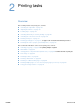User Manual
ENWW Printer software 31
Gain access to the Windows printer driver
To configure the driver, gain access to it in one of the following ways:
Note Settings in the printer driver and program override control panel settings. (Program settings
override printer driver settings.)
Printer driver Help
Each printer driver has Help screens that can be activated by using either the Help button, the
F1 button on the computer keyboard, or a question-mark symbol in the upper right corner in the
printer driver (depending on the Windows operating system used). These Help screens give
detailed information about the specific driver. Printer driver Help is separate from your program
Help.
Operating system
Temporarily change settings
(in a program)
Change default settings
(across all programs)
Windows 95, 98, and
Me
On the File menu, click Print, and then
click Properties. (The actual steps can
vary; this is the most common method.)
Click the Start button, point to
Settings, and then click Printers.
Right-click the printer icon and select
Properties.
Windows NT 4.0 On the File menu, click Print, and then
click Properties. (The actual steps can
vary; this is the most common method.)
Click the Start button, point to
Settings, and then click Printers.
Right-click the printer icon and select
Document Defaults or Properties.
Windows 2000 On the File menu, click Print, and then
click Properties. (The actual steps can
vary; this is the most common method.)
Click the Start button, point to
Settings, and then click Printers.
Right-click the printer icon and select
Printing Preferences or Properties.
Windows XP On the File menu, click Print, and then
click Preferences.
Click the Start button, and then click
Printers and Faxes. Right-click the
printer icon, and then select Printing
Preferences or Properties.