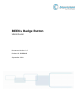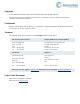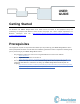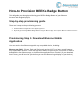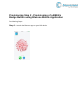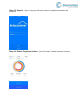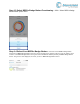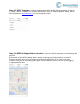User's Guide
Table Of Contents
Step 1.5 WiFi Template - Choose appropriate BEEKs Badge Button template. If this list
is empty, please complete the required prerequisite step of creating BEEKs Badge Button
WiFi template on https://bluzone.io in your assigned project.
Step 1.6 BEEKs Badge Button Location - Next you will be prompted to select/assign the
physical
geo location of the BEEKs Badge Button where it is being physically installed. Location is
assigned by GPS and can be changed manually by dragging the pin in order to be more
accurate. Drag the pin by holding your finger on pin located in center of screen and dragging
to appropriate location.