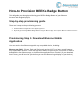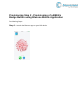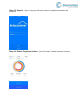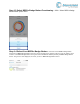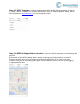User's Guide
Table Of Contents
Step 1.7 BEEKs Badge Button Selfie - Next you will be prompted to take a picture
of the BEEKs Badge Button. This is called a “Selfie” within Bluzone application. This is an
optional step and is recommended so that others can easily identify the location of the
BEEKs Badge Button after deployment
Step 1.8 BEEKs Badge Button Profile - Next you will be prompted to enter a name for
the BEEKs Badge Button. You may keep the default name but it is recommended to choose a
unique name that is meaningful to you. At this time you may also add Tags from the template,
or create new ones if
needed. Important: Click Provision after entering the information will submit provisioning
request to Bluzone Cloud