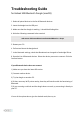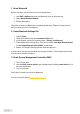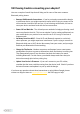Troubleshooting Guide
Table Of Contents
Troubleshooting Guide
for Hideez USB Bluetooth Dongle (macOS)
1. Delete all paired devices in the list of Bluetooth devices.
2. Insert the dongle into the USB port.
3. Make sure that the dongle is working - it should be blinking blue.
4. Write the following command in the terminal:
sudo nvram -d bluetoothHostControllerSwitchBehavior = always
5. Restart your PC.
6. Pull out and insert the dongle back.
7. In the bluetooth settings, check that Broadcom has changed to Cambridge Silicon.
8. Open the list of Bluetooth devices. Select the device you want to connect. Click the
Connect button.
If your Bluetooth device does not connect:
1) Make sure you have the latest OS version.
2) Connect another device.
3) Try the dongle on another PC.
4) If there are many Wi-Fi points nearby, then they will interfere with the functioning of
Bluetooth.
5) If you are using a usb hub and the dongle does not work, try connecting it directly to
your PC.
If none of the options above give the desired result, then try to: