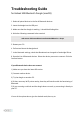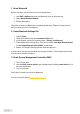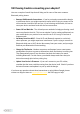Troubleshooting Guide
Table Of Contents
1. Reset Bluetooth
Before you begin, you will need to close all applications.
1. Hold Shift + Option and select the Bluetooth icon on the menu bar
2. Select Reset Bluetooth Module
3. Reboot the system
Check the operation of Bluetooth; everything should work. Please, be aware that all
devices will need to be re-configured.
2. Delete Bluetooth Settings File
1. Launch Finder
2. Clamp the keyboard shortcut Command + Shift + G
3. In the window, specify the following path: / Library / Preferences/
4. Find the Bluetooth settings files. They can be called "com.apple.Bluetooth.plist"
or "com.apple.Bluetooth.plist.lockfile", delete them
5. Reboot, re-configure pairing with the necessary devices
In most cases, the first two methods are enough. However, if the problem still occurs,
then we can try the third method.
3. Reset System Management Controller (SMC)
1. Turn off your Mac
2. Hold the Shift-Control-Option keys simultaneously with the power button for 10
seconds and release
3. Turn on your Mac
SMC reset, it remains to check for Bluetooth.
You can also read more in Apple's support article.