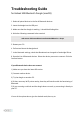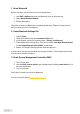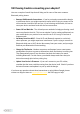Troubleshooting Guide
Table Of Contents
Still having trouble connecting your adapter?
Here are a couple of useful tips that will help you fix some of the most common
Bluetooth pairing issues:
• Remove Old Bluetooth Connections - If you’ve previously connected the dongle
to a different device, you might experience issues with it trying to connect to the
old connection instead of the new one. If you’re having such trouble, it’s best to
reset your device and start fresh with the new connection.
• Power Off and Back On - The old and proven method of simply performing a soft
reset can often do the trick. This is even simpler if you’re setting up Bluetooth on
your mobile device, as you don’t even need to turn it off. Just go in and out of
airplane mode.
• Get Away from Your Wi-Fi - Since Wi-Fi and Bluetooth operate in a relatively
close spectrum, you might experience interference if you’re trying to connect to
Bluetooth while near a Wi-Fi device. Move away from your router, and you might
find that your Bluetooth will start working.
• Charge Up The Device - Modern computers and laptops have a smart power
management function to preserve themselves when their battery is running low.
They automatically turn off any functions that drain the battery too much,
including Bluetooth. For this reason, you should always make sure that your
device has enough juice before pairing it up.
• Update Your Device’s Firmware - If you can’t connect to your PC or Mac,
consider that the issue could be coming from the device itself. Check if you have
the latest firmware and update it to pair up with the dongle.
If you have any questions about these instructions or using Hideez Dongle, please
contact our Support team at support@hideez.com. We’ll be happy to help!