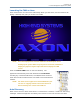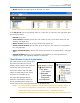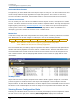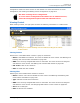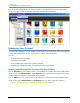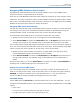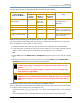DL.2 Digital Light User Manual
CHAPTER 16
Content Management Application (CMA)
192 DL.2 Digital Light User Manual
Preloaded Stock Content
A large library of Stock Media and Stock Objects ships on every DL.2 or Axon media server and
will also be provided through upgrades from High End Systems. This content is read-only.
You won’t be able to download, edit the DMX values or remove these files from the fixture.
Custom User Content
You can create your own custom User Media and User Objects content, and upload it to media
servers. The Stock Content and User Content reside in separate folders. The High End Systems
Digital Lighting Community (
forums.highend.com) is a resource for tips and techniques on
creating User Content. See
Custom User Content on page 289 for basic considerations in
developing your own content for the Axon or DL.2 media server.
Media Files
Inside User Image and Stock Image folders are Library folders containing collections of media
files. Media files can be still images or video clips in one of the following formats:
.jpg .gif .png .bmp .mpv .m1v .mpg .m2v
NOTE: Axon and DL.2 media servers supports .jpg formatted using RGB
color. CMYK color files are not currently supported.
The stock media files provided by High End Systems have been compressed and optimized for
reliable and smooth playback from Axon and DL.2 media servers. Each file and folder has an
associated DMX value. These values are fixed for Stock Content but must be assigned for all
user created content. See the
Assigning DMX Values to User Content on page 195 for more
information.
3D Object Files
Object files are the 3-D object component files used to build a graphic image. DL.2 and Axon
protocol supports a combined total of 255 object files displayed in Stock Objects and User
Objects folders. As with Stock Media files, the Stock Objects have a fixed DMX value and cannot
be edited. A User created object file must be assigned a unique DMX value between 150-255.
Viewing Server Configuration Data
Selecting an individual server from the list in the left pane displays all the configuration values
for that server in the right pane. Selecting All Configuration displays the combined