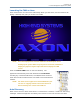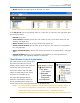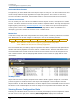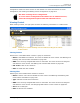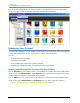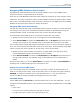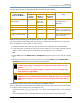DL.2 Digital Light User Manual
CHAPTER 16
Content Management Application (CMA)
DL.2 Digital Light User Manual 195
Assigning DMX Values to User Content
The DMX Value associated with each file and folder makes it easy to use the DMX control
protocol to identify a unique media file or 3D object.
There are up to 240 Media file folders with each capable of containing up to 255 image or movie
media files. This gives a theoretical total of 61,200 possible locations for Media image or movie
files. There is one DMX parameter used to identify a 3D object so 255 DMX values are available
between the Stock and User Content to identify 3D objects.
Assigning DMX Values Automatically
The CMA can automatically assign a unique DMX value to any file or folder on a media that does
not already have a value. This automated assignment is based on alphabetically sorting the
existing file/folder names, and assigning each item a unique consecutive integer.
To automatically assign DMX values to a single file or folder with user content:
1. Display the User content folder or file in the right pane of the CMA Window
2. Select AutoSet DMX from either the Media Files folder or 3D Objects drop down menu or
the right click popup list. The CMA will assign a valid DMX value to the file or the folder.
You can automatically assign DMX values to all folders at once or to all the files within a folder at
once. You cannot set both files and folder values at the same time. To automatically assign DMX
values to all the User content folders or all files within a User content folder:
1. Display the User content folders or the files for a single folder in the right pane of the
Content Management window and deselect all files or folders.
2. Select Autoset All DMX from either the Media Folders or 3D Objects drop down menu or
the right click popup list. The CMA will assign a valid DMX value to all selected files or
folders.
Using the same steps, you can also Reset DMX for a single file or folder or Reset All DMX for
all display files or folders displayed in the right pane to zero.
Editing User Content DMX Values
You can manually assign any valid DMX value to your files or folders by selecting the file or
folder in the right pane and then, using the pull down menu or the right click popup, selecting
Edit DMX. A dialog box will allow you to input the DMX value. If it is a valid value from
0-255, the CMA will change the DMX value displayed for the file or folder.
Valid DMX Values
Certain DMX values are Reserved for special purposes and are not user assignable. You can
change the assigned DMX value for a User Content item to another valid DMX value. A valid DMX
value is:
• From 0-255
• Is not one of the reserved values for that type of content
• Is unique from other content of it’s type except for zero