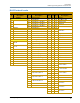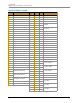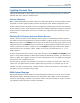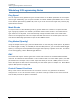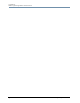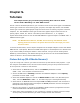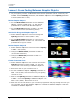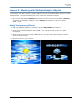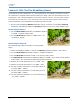DL.2 Digital Light User Manual
DL.2 Digital Light User Manual 45
Chapter 5:
Tutorials
Five simple lessons get you started programming DL.2 and Axon media
servers with a Wholehog 3 or other DMX console.
The DL.2 fixture should be patched on your console as three to five fixture types. The MOTION
fixture type controls the actual moving yoke, projector, and Digital Eye camera. The GLOBAL
fixture type controls the global graphic engine functions such as intensity, keystone correction,
viewpoint, etc. The GRAPHIC fixture type controls each graphic object’s functions such as
opacity, object, media, etc. The DL.2 and Axon protocol allows for 1, 2, or 3 graphic
objects.Axon Media servers do not use the MOTION fixture type and require 1 GLOBAL and 1-3
GRAPHIC fixture types.
NOTE: The MOTION fixture Dimmer, GLOBAL fixture Intensity, and GRAPHIC fixture
Opacity parameters all have to be greater than zero before the image you create
becomes visible.
In the first three Lessons, the 3-D object component of the Graphic Objects is left at the default
DMX value of 1 (flat plane). Note that all DMX values given in the examples are in decimal units.
If you have trouble producing the effects in these tutorials, and you are not working with a
Wholehog 3 console library, the default settings may be incorrect. All recommended default
values are listed in
“DL.2 and Axon DMX Protocol”.
Fixture Set-up (DL.2 Media Servers)
If you are using a DL.2 fixture, you will first need to set up the head and the projector. If you
are using the Axon Media Server, this will not be necessary and you can proceed to Lesson 1.
To set up the DL.2 fixture for the tutorials:
1. Select the DL.2's MOTION fixture, and set the Dimmer parameter to 100%
(DMX = 255). This will open the mechanical iris.
2. Set the GLOBAL fixture Intensity parameter and GRAPHIC OBJECT 1 fixture Opacity
parameter to 100% (DMX = 255).
3. Select the GRAPHIC OBJECT 1 and set the Media Folder to DMX = 39 (HES Setup and
Test). Dial the Media File to DMX = 5. This will bring up the convergence bitmap.
4. Select the DL.2's MOTION fixture and adjust Pan and Tilt prarameters until the fixture is
projecting to the desired location and adjust the Focus parameter until the convergence
bitmap becomes sharply focused.
5. Now you can remove or “knockout” the GRAPHIC OBJECT from the programmer and still
retain the MOTION and GLOBAL parameter settings.
6. Store these values somewhere on your console (to a palette or preset) so that this setup
can be quickly recalled whenever you need to adjust the Pan Tilt and Focus.