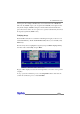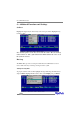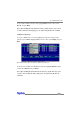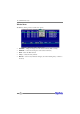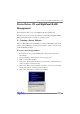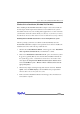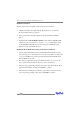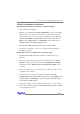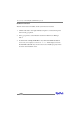Network Card User Manual
Device Driver CD and HighPoint RAID Management
39
Windows Vista/2008 Driver Installation
Installing the driver during a fresh Windows Vista/2008 installation
1. Boot from Windows Vista DVD.
2. When the screen “where do you want to install Windows” appears, click “Load
driver” and browse for the driver location. Windows Vista will accept install
drivers from various sources: floppy diskette, USB flash disk or CD. If you are
using the RocketRAID 3530/3540 software CD, the drivers are located in
RR3xxx_4xxx – Windows-Driver – VistaWin2008 – 32 (or 64, if you are
running a 64-bit version of the operating system).
3. Select the RocketRAID 3530/3540 controller driver, and click “Next”.
4. The driver is now installed – you can now commence with the standard OS
installation procedures.
Installing the driver for an existing Windows Vista/2008 system
1. Install the RocketRAID 3530/3540 host adapter into the PC, then boot up
Windows.
2. Windows should automatically detect the card, and display the “Found New
Hardware” wizard pop-up window. Select “Locate and install driver software”.
When Windows asks: “Windows needs your permission to continue”, select
“continue”.
3. Select “I don’t have disc, show me other options” and then select “Browse my
computer for driver software”.
4. Specify the location of the driver and click “Next. If you are using the
RocketRAID 3530/3540 software CD, the drivers are located in RR3xxx_4xxx
– Windows-Driver – VistaWin2008 – 32 (or 64, if you are running a 64-bit
version of the operating system).
5. When asked: “Would you like to install this driver software?”, select “Install”.
6. Reboot the system when prompted. The RocketRAID 3530/3540 will be available
for use after Windows reboots.