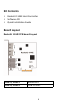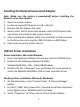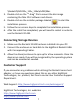Manual
6
4. The following file should be displayed if installation was successful:
-'system32\DRIVERS\asmtxhci.sys'
eSATA Driver Installation
Driver Installation: Microsoft Windows
1. Insert the HighPoint Software CD into the system’s CD/DVD drive.
2. Select 'Control Panel' 'Hardware' 'Device Manager'
'Other Device'. And Right-click on 'RAID Controller'.
3. Select 'Properties' 'Update driver software' tab.
4. Browse to the following software CD folder:
\RocketU\RU1022x_112x_114x\eSATA\Windows
Verifying Driver Installation
1. On the Start menu, select 'Control Panel' 'Device Manager'
'Storage controllers' button.
2. If the driver was properly installed, an entry for “RocketU 1144E
Controller” will be displayed.
Driver Installation: Mac OS X
Note: The USB 3.0 driver is imbedded into Mac OS X 10.8 and newer.
Mac systems will automatically detect and install the appropriate
driver for RocketU 1144E controller.
1. After booting the Mac system, click 'System Information' 'PCI
Cards'. Two PCI entries labeled 'pci1103,1042' will be displayed.
2. Insert the RocketU Series Software CD into your Mac DVD drive and
navigate to the Mac Software package folder: