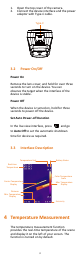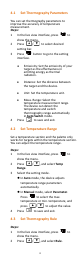User's Manual
5
3 Go to Display, and select the hotspot,
cold spot, center spot, or custom spot
that you want to show on live view.
4 Optional: You can customize the custom
spot if needed.
1) Go to Custom Spot. Select the
certain custom spot, and press
.
2) Press / / / to
adjust the position of the spot.
3) Press the trigger to finish setting.
5 The device shows the real-time
temperature on the upper left side of live
view interface.
4.4 Enhance High-Temperature Target
In target enhancement function, when the
target’s temperature is higher than the set value,
the target’s color will change to red
Steps:
1 In the live view interface, press to
show the menu.
2 Press / , and select Palettes.
3 Switch the palette mode to Above Alarm.
4 Set the temperature. When the
temperature of target is higher than the
set value, the target will be red in live
view.
5 Press to save and exit.
4.5 Set Temperature Alarm
Set the alarm rules and the device will alarm
when the temperature triggers the rule.
Steps:
1 In the live view interface, press to
show the menu.
2 Press / , and select Alarm.
3 Press to enable the function, and
you can select flashing alarm or audible
alarm as required.
Note
The white light will turn off automatically
after enabling flashing alarm.
4 Select the alarm rule and set the alarm
and pre-alarm temperature. When the
target’s temperature is higher or lower
than the threshold value, the device will
output alarm.
5 Press to save and exit.