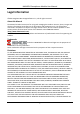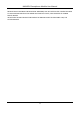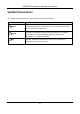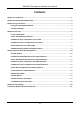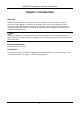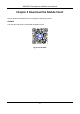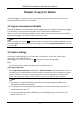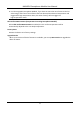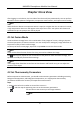User Manual
Table Of Contents
- Chapter 1 Introduction
- Chapter 2 Download the Mobile Client
- Chapter 3 Log in to Device
- Chapter 4 Live View
- Chapter 5 Picture and Video Management
- 5.1 View Pictures
- 5.2 Switch Thermal/Optical View for Captured Picture
- 5.3 Set Thermometry Parameters for Captured Picture
- 5.4 Measure Spot's Temperature for Captured Picture
- 5.5 Measure Frame's Temperature for Captured Picture
- 5.6 Set Alarm Temperature for Captured Picture
- 5.7 Set Palettes for Captured Picture
- 5.8 Generate Report
- 5.9 View Videos
- 5.10 Share Pictures and Videos
- 5.11 Delete Pictures and Videos
- Chapter 6 Local Settings
- A. Common Material Emissivity Reference
HIKMICRO Smartphone Module User Manual
5
Chapter 4 Live View
After logging in to the device, the live video of the device will play automatically. You can perform
operations such as palettes configuration, temperature measurement, and capture and recording.
Note
When the device detects a temperature which is equal to or higher than the set value in live view,
a high-temperature alarm icon will appear at the top of the screen. Your phone will vibrate and
meanwhile its pre-set prompt tone will be played.
4.1 Set Fusion Mode
Visual and thermal image fusion is the combination of two images of a scene, aiming to improve
the visual perception or feature extraction. You can modify fusion settings by image calibration to
improve the clarity of the live video image.
On the top of the Live View page, swipe left or tap Fusion to enter the fusion mode.
Note
If you use the fusion function for the first time, you need to calibrate the image.
Tap , take a photo, adjust the size and location of the photo to match the thermal image, and
tap Save to modify the previous fusion settings.
Note
If the image fusion failed due to the facts such as distance and field of view, you can adjust the
distance to the object.
4.2 Set Thermometry Parameters
Before temperature measurement, you should set thermometry parameters including emissivity,
background temperature, and background temperature, etc. Inappropriate thermometry
parameters will affect the accuracy of temperature measurement.
Steps
1. Swipe to the left on the toolbar to view all the icons on it.
2. Tap
and then tap the appearing icons to set thermometry parameters.
Set the value to the emissivity of the target material.
Note