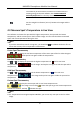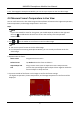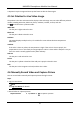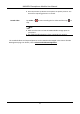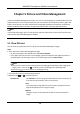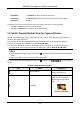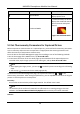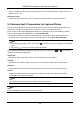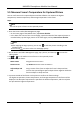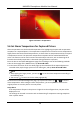User Manual
Table Of Contents
- Chapter 1 Introduction
- Chapter 2 Download the Mobile Client
- Chapter 3 Log in to Device
- Chapter 4 Live View
- Chapter 5 Picture and Video Management
- 5.1 View Pictures
- 5.2 Switch Thermal/Optical View for Captured Picture
- 5.3 Set Thermometry Parameters for Captured Picture
- 5.4 Measure Spot's Temperature for Captured Picture
- 5.5 Measure Frame's Temperature for Captured Picture
- 5.6 Set Alarm Temperature for Captured Picture
- 5.7 Set Palettes for Captured Picture
- 5.8 Generate Report
- 5.9 View Videos
- 5.10 Share Pictures and Videos
- 5.11 Delete Pictures and Videos
- Chapter 6 Local Settings
- A. Common Material Emissivity Reference
HIKMICRO Smartphone Module User Manual
10
Chapter 5 Picture and Video Management
In Picture and Video Management module, you can view and manage the recorded video files and
captured pictures. For the captured pictures, you can measure the temperatures of the spots and
frames on the picture, set alarm temperature to highlight temperature exceptions, set different
palette modes for thermal analysis, and generate reports after analyzing captured pictures.
Note
In Picture & Video page, there are two pictures and one video which can be used for all functions
of the Picture and Video Management module.
5.1 View Pictures
You can view the captured pictures in the Picture and Video Management page.
Steps
1. Enter the Picture and Video Management page.
– On the home page of the Mobile Client, tap Picture & Video.
– In the lower-left corner of the Live View page, tap the thumbnail of the captured picture or
recorded video, tap the larger picture or the video again, and tap Enter Library.
Note
● You can also view the latest captured picture by tapping the thumbnail. After tapping the
larger picture, you can tap
to edit the picture according to the following steps.
● You can tap
to return to the Live View page quickly.
2. Tap a specific picture to view the larger picture.
3. Optional: Tap
→ to edit the picture.
Set Contrast
Tap Contrast to set the range of temperature for thermal analysis so
as to filter out unnecessary colors on the picture.
Auto
The temperature range will be from the lowest temperature to the
highest temperature on the original image.
Manual
Drag the red line on the temperature bar to set the temperature
range.