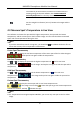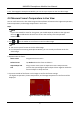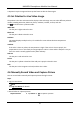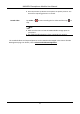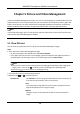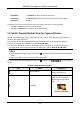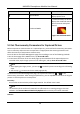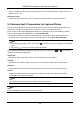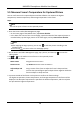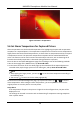User Manual
Table Of Contents
- Chapter 1 Introduction
- Chapter 2 Download the Mobile Client
- Chapter 3 Log in to Device
- Chapter 4 Live View
- Chapter 5 Picture and Video Management
- 5.1 View Pictures
- 5.2 Switch Thermal/Optical View for Captured Picture
- 5.3 Set Thermometry Parameters for Captured Picture
- 5.4 Measure Spot's Temperature for Captured Picture
- 5.5 Measure Frame's Temperature for Captured Picture
- 5.6 Set Alarm Temperature for Captured Picture
- 5.7 Set Palettes for Captured Picture
- 5.8 Generate Report
- 5.9 View Videos
- 5.10 Share Pictures and Videos
- 5.11 Delete Pictures and Videos
- Chapter 6 Local Settings
- A. Common Material Emissivity Reference
HIKMICRO Smartphone Module User Manual
11
Set Remark
Tap Remark to add a remark for the picture.
View Device
Information
Tap Device Info to view the device model and the device serial
number.
4. Optional: If you have set contrast or remark in the previous step, save the settings.
– Tap Save → Save as to save it as a new picture.
– Tap Save → Overwrite to overwrite the original picture.
5.2 Switch Thermal/Optical View for Captured Picture
You can switch the image mode among thermal mode, optical mode, PIP mode, and combined
mode for the captured picture.
Enter the Picture and Video Management page according to one of the following methods.
● On the home page of the Mobile Client, tap Picture & Video.
● In the lower-left corner of the Live View page, tap the thumbnail of the captured picture or
recorded video, tap the larger picture or the video again, and tap Enter Picture & Video.
Note
○ After tapping the larger picture, you can tap to edit the picture according to the following
steps.
○ You can tap to return to the Live View page quickly.
On the Picture and Video Management page, tap and then tap / / / to switch image
mode.
Table 6-1 Image Mode Descriptions
Icon
Name
Description
Thermal Mode
In thermal mode, the device
displays thermal view.
PIP Mode
In PIP (Picture in Picture)
mode, the device displays
thermal view inside optical
view.
Figure 6-1 PIP Mode