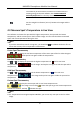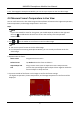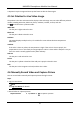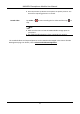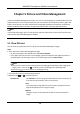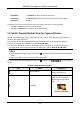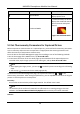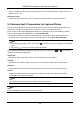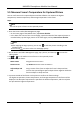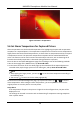User Manual
Table Of Contents
- Chapter 1 Introduction
- Chapter 2 Download the Mobile Client
- Chapter 3 Log in to Device
- Chapter 4 Live View
- Chapter 5 Picture and Video Management
- 5.1 View Pictures
- 5.2 Switch Thermal/Optical View for Captured Picture
- 5.3 Set Thermometry Parameters for Captured Picture
- 5.4 Measure Spot's Temperature for Captured Picture
- 5.5 Measure Frame's Temperature for Captured Picture
- 5.6 Set Alarm Temperature for Captured Picture
- 5.7 Set Palettes for Captured Picture
- 5.8 Generate Report
- 5.9 View Videos
- 5.10 Share Pictures and Videos
- 5.11 Delete Pictures and Videos
- Chapter 6 Local Settings
- A. Common Material Emissivity Reference
HIKMICRO Smartphone Module User Manual
13
Set the straight-line distance (unit: m) between the to-be-measured object and the device. The
default value is 2 m.
Background Temp
Set the average temperature (unit: ° C) of the environment where the device locates in.
5.4 Measure Spot's Temperature for Captured Picture
You can view the spot with the highest temperature, the spot with the lowest temperature, the
center spot, as well as the temperature on any other spot on the captured picture.
Enter the Picture and Video Management page first according to one of the following methods.
● On the home page of the Mobile Client, tap Picture & Video.
● In the lower-left corner of the Live View page, tap the thumbnail of the captured picture or
recorded video, tap the larger picture or the video again, and tap Enter Picture & Video.
Note
○ After tapping the larger picture, you can tap to edit the picture according to the following
steps.
○ You can tap to return to the Live View page quickly.
On the Picture and Video Management page, tap a picture, and then tap → to show the
toolbar for measuring temperature.
Center Spot
Display the center spot of the picture and its temperature on the picture.
Hot Spot
Display the spot with the highest temperature on the picture and the spot's temperature.
Cold Spot
Display the spot with the lowest temperature on the picture and the spot's temperature.
Custom
Display a movable spot and its temperature on the picture. You can drag the spot and its
temperature will change accordingly.
Note
You can customize up to 3 spots for temperature measurement.
Note
You can tap Clear to clear all the spots on the picture.