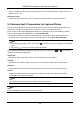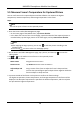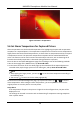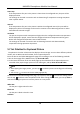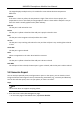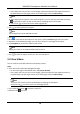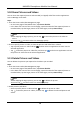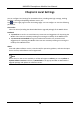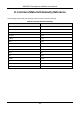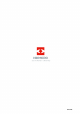User Manual
Table Of Contents
- Chapter 1 Introduction
- Chapter 2 Download the Mobile Client
- Chapter 3 Log in to Device
- Chapter 4 Live View
- Chapter 5 Picture and Video Management
- 5.1 View Pictures
- 5.2 Switch Thermal/Optical View for Captured Picture
- 5.3 Set Thermometry Parameters for Captured Picture
- 5.4 Measure Spot's Temperature for Captured Picture
- 5.5 Measure Frame's Temperature for Captured Picture
- 5.6 Set Alarm Temperature for Captured Picture
- 5.7 Set Palettes for Captured Picture
- 5.8 Generate Report
- 5.9 View Videos
- 5.10 Share Pictures and Videos
- 5.11 Delete Pictures and Videos
- Chapter 6 Local Settings
- A. Common Material Emissivity Reference
HIKMICRO Smartphone Module User Manual
16
Low Temp
If the temperature of a part in the picture is lower than the configured one, the part will be
displayed in blue.
The settings can be used in scenarios such as determining if components running exceptions
exist in power station.
Interval
If the temperature of a part in the picture is within the configured interval, the part will be
displayed in yellow. The settings can be used in scenarios such as detecting humans or other
homeothermic animals at night.
Insulation
The part in the picture with a temperature higher than the configured maximum temperature
will be displayed in purple; Lower than the configured minimum temperature will be green.
Within the configured temperature interval will be black.
The settings can be used in scenarios such as detecting livestock with abnormal body
temperature during quarantine inspection.
5.7 Set Palettes for Captured Picture
The palette is the color scheme used to display a thermal image. You can select different palettes
modes, such as White Hot and Ironbow, for the captured picture.
Enter the Picture and Video Management page first according to one of the following methods.
● On the home page of the Mobile Client, tap Picture & Video.
● In the lower-left corner of the Live View page, tap the thumbnail of the captured picture or
recorded video, tap the larger picture or the video again, and tap Enter Picture & Video.
Note
○ After tapping the larger picture, you can tap to edit the picture according to the following
steps.
○ You can tap
to return to the Live View page quickly.
On the Picture and Video Management page, tap a picture, and tap to enter the editing mode.
You can tap
and then select the palette mode. After setting palette mode, you can tap Save to
overwrite the original picture or save the picture as a new picture.
White Hot
The hot part is light-colored in view.
Black Hot
The hot part is black-colored in view.
Rainbow