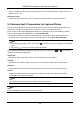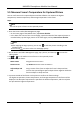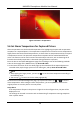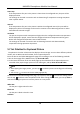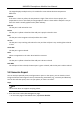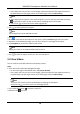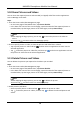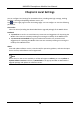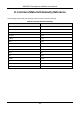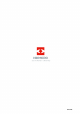User Manual
Table Of Contents
- Chapter 1 Introduction
- Chapter 2 Download the Mobile Client
- Chapter 3 Log in to Device
- Chapter 4 Live View
- Chapter 5 Picture and Video Management
- 5.1 View Pictures
- 5.2 Switch Thermal/Optical View for Captured Picture
- 5.3 Set Thermometry Parameters for Captured Picture
- 5.4 Measure Spot's Temperature for Captured Picture
- 5.5 Measure Frame's Temperature for Captured Picture
- 5.6 Set Alarm Temperature for Captured Picture
- 5.7 Set Palettes for Captured Picture
- 5.8 Generate Report
- 5.9 View Videos
- 5.10 Share Pictures and Videos
- 5.11 Delete Pictures and Videos
- Chapter 6 Local Settings
- A. Common Material Emissivity Reference
HIKMICRO Smartphone Module User Manual
18
– In the lower-left corner of the Live View page, tap the thumbnail of the captured picture or
recorded video, tap the larger picture or the video again, and tap Enter Library.
Note
● After tapping the thumbnail of the captured picture, you can skip step 2 and step 3 and tap
to generate a report for the current picture according to the rest of steps.
● You can tap
to return to the Live View page quickly.
2. Tap to select pictures for analysis.
Note
Up to 16 pictures can be analyzed at a time.
3. Tap .
4. Enter the name and the description for the report, and tap Confirm to generate the report.
5. Optional: On the Edit Report page, you can enter remarks in each page of the report.
6. Tap Complete to preview the report in PDF format.
Note
Editing the report is not supported during the preview.
7. Tap to share the report to others or save it to the phone.
5.9 View Videos
You can view the recorded video files and capture pictures.
Steps
1. Enter the Picture and Video Management page.
– On the home page of the Mobile Client, tap Picture & Video.
– In the lower-left corner of the Live View page, tap the thumbnail of the captured picture or
recorded video, tap the larger picture or the video again, and tap Enter Library.
Note
● You can also view the latest recorded video by tapping the thumbnail.
● You can tap
to return to the Live View page quickly.
2. Tap a video file and tap
to play the video file.
3. Optional: Tap
to pause.