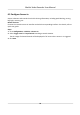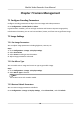User Manual
Table Of Contents
- Legal Information
- Regulatory Information
- Symbol Conventions
- Chapter 1 Product Introduction
- Chapter 2 Start Up Device
- Chapter 3 Basic Operation
- Chapter 4 Network
- Chapter 5 Live View and Configuration
- Chapter 6 Mobile Device Features
- Chapter 7 Camera Management
- Chapter 8 Driving Behavior Configuration
- Chapter 9 Events and Alarms
- Chapter 10 Security
- Chapter 11 Maintenance
- Chapter 12 Local Menu Operation
Built-in
Obtain data from the satellite posioning module built in the recorder.
Intelligent Display Terminal
Obtain data from display terminal.
3. Select Locang Module.
4.
Oponal: Check Enable of Satellite Timing to synchronize recorder me with satellite me.
5. Congure speed limit.
1) Select Speed Units.
2) Enter Speed Limit of Alarm.
If vehicle speed exceeds the set value, the recorder will alarm.
6. Check the channels you want the
posioning informaon to be displayed.
The posioning informaon will be displayed in the live view and playback mode of the selected
channel.
7.
Congure linkage acons.
• If you want the speeding vehicle to trigger the speed alarm, check Trigger Alarm Output.
• If you want the speeding vehicle to trigger the system to beep, check Audible Warning.
8. Click Save.
6.4
Congure G-Sensor Alarm
G-Sensor detects and records acceleraon informaon in 3-axial (X, Y, Z) direcons.
Before You Start
Connect a G-sensor to the recorder.
Steps
1. Go to Conguraon → Vehicle → G-Sensor .
2. Select modeule according to actual
situaon.
-
External: The G-sensor is connected to the device through RS-232/RS-485 interface.
-
Built-in: The G-sensor is a built-in module of the device.
3. Set the limit value for acceleraon alarm in X, Y and Z direcons.
Note
X, Y and Z represent the direcon of acceleraon and the unit of alarm value is G (G=9.8 m/s
2
).
During driving, the recorder will alarm when acceleraon of any direcon exceeds the set value.
4. Set the linkage
acons for acceleraon alarm, including Audible Warning and Alarm Output.
5. Click Save.
Mobile Video Recorder User Manual
21