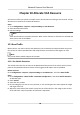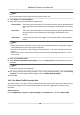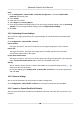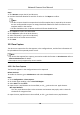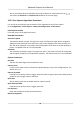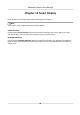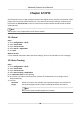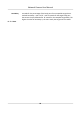User Manual
Table Of Contents
- Legal Information
- Symbol Conventions
- Safety Instruction
- Chapter 1 System Requirement
- Chapter 2 Device Activation and Accessing
- Chapter 3 Live View
- 3.1 Live View Parameters
- 3.1.1 Enable and Disable Live View
- 3.1.2 Adjust Aspect Ratio
- 3.1.3 Live View Stream Type
- 3.1.4 Select the Third-Party Plug-in
- 3.1.5 Window Division
- 3.1.6 Light
- 3.1.7 Count Pixel
- 3.1.8 Start Digital Zoom
- 3.1.9 Auxiliary Focus
- 3.1.10 Lens Initialization
- 3.1.11 Quick Set Live View
- 3.1.12 Lens Parameters Adjustment
- 3.1.13 Conduct 3D Positioning
- 3.2 Set Transmission Parameters
- 3.3 Set Smooth Streaming
- 3.1 Live View Parameters
- Chapter 4 Video and Audio
- Chapter 5 Video Recording and Picture Capture
- Chapter 6 Event and Alarm
- 6.1 Basic Event
- 6.2 Smart Event
- 6.2.1 Detect Audio Exception
- 6.2.2 Set Defocus Detection
- 6.2.3 Detect Scene Change
- 6.2.4 Set Face Detection
- 6.2.5 Set Video Loss
- 6.2.6 Set Intrusion Detection
- 6.2.7 Set Line Crossing Detection
- 6.2.8 Set Region Entrance Detection
- 6.2.9 Set Region Exiting Detection
- 6.2.10 Set Unattended Baggage Detection
- 6.2.11 Set Object Removal Detection
- 6.2.12 Draw Area
- 6.2.13 Set Size Filter
- Chapter 7 Network Settings
- Chapter 8 Arming Schedule and Alarm Linkage
- Chapter 9 System and Security
- 9.1 View Device Information
- 9.2 Search and Manage Log
- 9.3 Simultaneous Login
- 9.4 Import and Export Configuration File
- 9.5 Export Diagnose Information
- 9.6 Reboot
- 9.7 Restore and Default
- 9.8 Upgrade
- 9.9 View Open Source Software License
- 9.10 Wiegand
- 9.11 Metadata
- 9.12 Time and Date
- 9.13 Set RS-485
- 9.14 Set RS-232
- 9.15 Power Consumption Mode
- 9.16 External Device
- 9.17 Security
- 9.18 Certificate Management
- 9.19 User and Account
- Chapter 10 Allocate VCA Resource
- Chapter 11 Smart Display
- Chapter 12 EPTZ
- Appendix A. Device Command
- Appendix B. Device Communication Matrix
6. Click
to draw the detecon area you want the face capture to take eect. Draw area by le-
clicking end-points in the live view window, and right-clicking to nish the area drawing. It is
recommended that the drawn area occupies 1/2 to 2/3 of the live view image.
7. For the arming schedule sengs, refer to Set Arming Schedule . For the linkage method
sengs, refer to Linkage Method Sengs .
8. Click Save.
9. For overlay and capture
sengs, refer to Overlay and Capture . For advanced parameters
sengs, refer to Face Capture Algorithms Parameters .
Result
You can view and download captured face images in Picture. Refer to View and Download Picture
for details.
10.2.2 Overlay and Capture
Choose to congure capture parameters and the informaon you want to display on stream and
picture.
Display VCA info. on Stream
Display smart
informaon on stream, including the target and rules informaon.
Display Target info. on Alarm Picture
Overlay the alarm picture with target informaon.
Target Picture Sengs
Custom, Head Shot, Half-Body Shot and Full-Body Shot are selectable.
Note
If you select Custom, you can customize width, head height and body height as required.
You can check Fixed Value to set the picture height.
Background Picture Sengs
Comparing to target picture, background picture is the scene image oers extra environmental
informaon. You can set the background picture quality and resoluon. If the background image
need to be uploaded to surveillance center, check Background Upload.
People
Counng Overlay
Select ow overlay type.
Select the daily reset me. Click Manual Reset if you want to reset right now.
Camera
You can set Device No. and Camera Info. for the camera, which can be overlaid on captured
picture.
Text Overlay
Network Camera User Manual
90