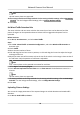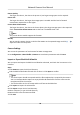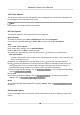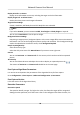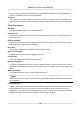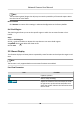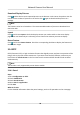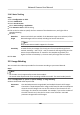User Manual
Table Of Contents
- Initiatives on the Use of Video Products
- Legal Information
- Chapter 1 Device Activation and Accessing
- Chapter 2 Network Camera Configuration
- 2.1 Update Firmware
- 2.2 Symbol Conventions
- 2.3 Safety Instruction
- 2.4 System Requirement
- 2.5 Live View
- 2.6 Video and Audio
- 2.7 Video Recording and Picture Capture
- 2.8 Event and Alarm
- 2.9 Network Settings
- 2.10 Arming Schedule and Alarm Linkage
- 2.11 System and Security
- 2.11.1 View Device Information
- 2.11.2 Search and Manage Log
- 2.11.3 Simultaneous Login
- 2.11.4 Import and Export Configuration File
- 2.11.5 Export Diagnose Information
- 2.11.6 Reboot
- 2.11.7 Restore and Default
- 2.11.8 Upgrade
- 2.11.9 Device Auto Maintenance
- 2.11.10 View Open Source Software License
- 2.11.11 Wiegand
- 2.11.12 Metadata
- 2.11.13 Time and Date
- 2.11.14 Set RS-485
- 2.11.15 Set RS-232
- 2.11.16 Power Consumption Mode
- 2.11.17 External Device
- 2.11.18 Security
- 2.11.19 Certificate Management
- 2.11.20 User and Account
- 2.12 VCA Resource
- 2.13 Smart Display
- 2.14 EPTZ
- 2.15 Image Stitching
- Appendix A. FAQ
- Appendix B. Device Command
- Appendix C. Device Communication Matrix
2.14.2 Auto-Tracking
Steps
1.
Go to
Conguraon → EPTZ .
2.
Check Enable EPTZ.
3.
Check Fourth Stream.
4.
Select Auto-tracking in
Applicaon.
5.
Click Detecon Area to start drawing.
6.
Click on the live video to specify the four vertexes of the detecon area, and right click to
complete drawing.
7.
Set rules.
Detecon
Target
Human and vehicle are available. If the detecon target is not selected, all the
detected targets will be tracked, including the human and vehicle.
Note
Only certain camera models support this funcon.
Sensivity It stands for the percentage of the body part of an acceptable target that is
tracked. Sensivity = 100 - S1/ST × 100. S1 stands for the target body part that
enters the pre-dened area. ST stands for the complete target body. The
higher the value of
sensivity is, the more easily the target can be tracked.
8.
Click Save.
2.15 Image
Stching
You can switch the video output mode for the camera according to your actual demand.
Steps
Note
●
The funcon is only supported by certain device models.
●
The actual video output mode varies according to dierent models. The actual model prevails.
1.
Go to Conguraon → System → System Sengs → Image Stching .
2.
Select the desired video output mode.
Panorama +
ePTZ
One stched panoramic image (8 MP) and mulple channels ePTZ images.
Channel 01 is the 8 MP panoramic image, and channel 02 and the subsequent
channels are ePTZ images. You can set the number of the channels for the
ePTZ image. Ten channels are available. For example, if you set the number of
the ePTZ channels as 6, then the live view is seven channels: one 8 MP
panoramic image and six ePTZ images.
Network Camera User Manual
100