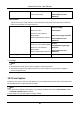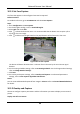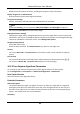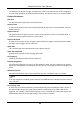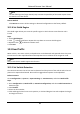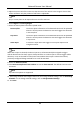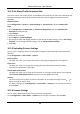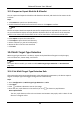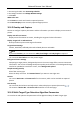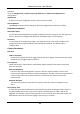User Manual
Table Of Contents
- Chapter 1 System Requirement
- Chapter 2 Device Activation and Accessing
- Chapter 3 Live View
- 3.1 Live View Parameters
- 3.1.1 Enable and Disable Live View
- 3.1.2 Adjust Aspect Ratio
- 3.1.3 Live View Stream Type
- 3.1.4 Select the Third-Party Plug-in
- 3.1.5 Light
- 3.1.6 Count Pixel
- 3.1.7 Start Digital Zoom
- 3.1.8 Auxiliary Focus
- 3.1.9 Lens Initialization
- 3.1.10 Quick Set Live View
- 3.1.11 Lens Parameters Adjustment
- 3.1.12 Conduct 3D Positioning
- 3.2 Set Transmission Parameters
- 3.3 Set Smooth Streaming
- 3.1 Live View Parameters
- Chapter 4 Video and Audio
- Chapter 5 Video Recording and Picture Capture
- Chapter 6 Event and Alarm
- 6.1 Basic Event
- 6.2 Smart Event
- 6.2.1 Detect Audio Exception
- 6.2.2 Set Defocus Detection
- 6.2.3 Detect Scene Change
- 6.2.4 Set Face Detection
- 6.2.5 Set Video Loss
- 6.2.6 Set Intrusion Detection
- 6.2.7 Set Line Crossing Detection
- 6.2.8 Set Region Entrance Detection
- 6.2.9 Set Region Exiting Detection
- 6.2.10 Set Unattended Baggage Detection
- 6.2.11 Set Object Removal Detection
- 6.2.12 Draw Area
- 6.2.13 Set Size Filter
- Chapter 7 Network Settings
- Chapter 8 Arming Schedule and Alarm Linkage
- Chapter 9 System and Security
- 9.1 View Device Information
- 9.2 Search and Manage Log
- 9.3 Simultaneous Login
- 9.4 Import and Export Configuration File
- 9.5 Export Diagnose Information
- 9.6 Reboot
- 9.7 Restore and Default
- 9.8 Upgrade
- 9.9 View Open Source Software License
- 9.10 Wiegand
- 9.11 Metadata
- 9.12 Time and Date
- 9.13 Set RS-485
- 9.14 Set RS-232
- 9.15 Power Consumption Mode
- 9.16 External Device
- 9.17 Security
- 9.18 Certificate Management
- 9.19 User and Account
- Chapter 10 Allocate VCA Resource
- Chapter 11 Open Platform
- Chapter 12 Smart Display
- Chapter 13 Set EPTZ
- Chapter 14 Pattern Linkage
- A. Device Command
- B. Device Communication Matrix
Network Camera User Manual
94
10.3.5 Import or Export Blocklist & Allowlist
You can import and export the blocklist and allowlist as desired, and check the list content in this
interface.
Steps
1. Click Browse to open the PC local directory.
2. Find the blocklist & allowlist file and click to select it. Click Open to confirm.
Note
The file to import should corresponds with the file template that is required by the camera. You
are recommended to export an empty blocklist & allowlist file from the camera as the template
and fill in the content.The file should be in the .xls format and the cell format should be Text.
3. Click Import to import the selected file.
4. Click Export to open the PC local directory.
5. Select a directory in your PC local directory.
6. Name the file in the file name text filed.
7. Click Save.
10.4 Multi-Target-Type Detection
Multi-Target-Type Detection is to detect, capture and upload data of targets in multiple types,
such as human face, human body, and vehicle.
Note
For certain device models, you need to enable Multi-Target-Type Detection on VCA Resource
page first.
10.4.1 Set Multi-Target-Type Detection Rule
After setting the multi-target-type detection rules and algorithm parameters, the device captures
targets of multiple types and triggers linkage actions automatically.
Steps
1. Go to Configuration → Multi-Target-Type Detection → Rule.
2. Check Rule.
3. Click , and draw a detection area on live image.
4. Enter the min. pupil distance in the text field, or click to draw min. pupil distance.
Min. Pupil Distance
The min. pupil distance refers to the minimum area between two pupils, and it is basic for the
device to recognize a face.