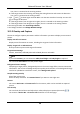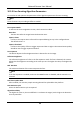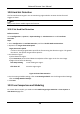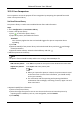User Manual
Table Of Contents
- Chapter 1 System Requirement
- Chapter 2 Device Activation and Accessing
- Chapter 3 Live View
- 3.1 Live View Parameters
- 3.1.1 Enable and Disable Live View
- 3.1.2 Adjust Aspect Ratio
- 3.1.3 Live View Stream Type
- 3.1.4 Select the Third-Party Plug-in
- 3.1.5 Light
- 3.1.6 Count Pixel
- 3.1.7 Start Digital Zoom
- 3.1.8 Auxiliary Focus
- 3.1.9 Lens Initialization
- 3.1.10 Quick Set Live View
- 3.1.11 Lens Parameters Adjustment
- 3.1.12 Conduct 3D Positioning
- 3.2 Set Transmission Parameters
- 3.3 Set Smooth Streaming
- 3.1 Live View Parameters
- Chapter 4 Video and Audio
- Chapter 5 Video Recording and Picture Capture
- Chapter 6 Event and Alarm
- 6.1 Basic Event
- 6.2 Smart Event
- 6.2.1 Detect Audio Exception
- 6.2.2 Set Defocus Detection
- 6.2.3 Detect Scene Change
- 6.2.4 Set Face Detection
- 6.2.5 Set Video Loss
- 6.2.6 Set Intrusion Detection
- 6.2.7 Set Line Crossing Detection
- 6.2.8 Set Region Entrance Detection
- 6.2.9 Set Region Exiting Detection
- 6.2.10 Set Unattended Baggage Detection
- 6.2.11 Set Object Removal Detection
- 6.2.12 Draw Area
- 6.2.13 Set Size Filter
- Chapter 7 Network Settings
- Chapter 8 Arming Schedule and Alarm Linkage
- Chapter 9 System and Security
- 9.1 View Device Information
- 9.2 Search and Manage Log
- 9.3 Simultaneous Login
- 9.4 Import and Export Configuration File
- 9.5 Export Diagnose Information
- 9.6 Reboot
- 9.7 Restore and Default
- 9.8 Upgrade
- 9.9 View Open Source Software License
- 9.10 Wiegand
- 9.11 Metadata
- 9.12 Time and Date
- 9.13 Set RS-485
- 9.14 Set RS-232
- 9.15 Power Consumption Mode
- 9.16 External Device
- 9.17 Security
- 9.18 Certificate Management
- 9.19 User and Account
- Chapter 10 Allocate VCA Resource
- Chapter 11 Open Platform
- Chapter 12 Smart Display
- Chapter 13 Set EPTZ
- Chapter 14 Pattern Linkage
- A. Device Command
- B. Device Communication Matrix
Network Camera User Manual
98
line, then it is counted as the entering number.
● If the target crosses the counting area along the exiting direction and crosses the detection
line, then it is counted as the exiting number.
7. Click and to draw region A and B. Make sure the two areas don't overlap. You can click
to change the direction.
● If the target enters from A region to B region, then it is counted as the entering number.
● If the target enters from B region to A region, then it is counted as the exiting number.
8. Set arming schedule. See Set Arming Schedule.
9. Set linkage method. See Linkage Method Settings.
10.5.2 Overlay and Capture
Choose to configure capture parameters and the information you want to display on stream and
picture.
Display VCA info. on Stream
Display smart information on stream, including the target and rules information.
Display Target info. on Alarm Picture
Overlay the alarm picture with target information.
Target Picture Settings
Custom, Head Shot, Half-Body Shot and Full-Body Shot are selectable.
Note
If you select Custom, you can customize width, head height and body height as required.
You can check Fixed Value to set the picture height.
Background Picture Settings
Comparing to target picture, background picture is the scene image offers extra environmental
information. You can set the background picture quality and resolution. If the background image
need to be uploaded to surveillance center, check Background Upload.
People Counting Overlay
Select flow overlay type.
Select the daily reset time. Click Manual Reset if you want to reset right now.
Camera
You can set Device No. and Camera Info. for the camera, which can be overlaid on captured
picture.
Text Overlay
You can check desired items and adjust their order to display on captured pictures by .
The content of Device No. and Camera Info should be on the same page.