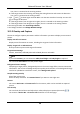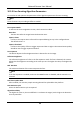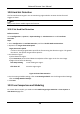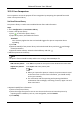User Manual
Table Of Contents
- Chapter 1 System Requirement
- Chapter 2 Device Activation and Accessing
- Chapter 3 Live View
- 3.1 Live View Parameters
- 3.1.1 Enable and Disable Live View
- 3.1.2 Adjust Aspect Ratio
- 3.1.3 Live View Stream Type
- 3.1.4 Select the Third-Party Plug-in
- 3.1.5 Light
- 3.1.6 Count Pixel
- 3.1.7 Start Digital Zoom
- 3.1.8 Auxiliary Focus
- 3.1.9 Lens Initialization
- 3.1.10 Quick Set Live View
- 3.1.11 Lens Parameters Adjustment
- 3.1.12 Conduct 3D Positioning
- 3.2 Set Transmission Parameters
- 3.3 Set Smooth Streaming
- 3.1 Live View Parameters
- Chapter 4 Video and Audio
- Chapter 5 Video Recording and Picture Capture
- Chapter 6 Event and Alarm
- 6.1 Basic Event
- 6.2 Smart Event
- 6.2.1 Detect Audio Exception
- 6.2.2 Set Defocus Detection
- 6.2.3 Detect Scene Change
- 6.2.4 Set Face Detection
- 6.2.5 Set Video Loss
- 6.2.6 Set Intrusion Detection
- 6.2.7 Set Line Crossing Detection
- 6.2.8 Set Region Entrance Detection
- 6.2.9 Set Region Exiting Detection
- 6.2.10 Set Unattended Baggage Detection
- 6.2.11 Set Object Removal Detection
- 6.2.12 Draw Area
- 6.2.13 Set Size Filter
- Chapter 7 Network Settings
- Chapter 8 Arming Schedule and Alarm Linkage
- Chapter 9 System and Security
- 9.1 View Device Information
- 9.2 Search and Manage Log
- 9.3 Simultaneous Login
- 9.4 Import and Export Configuration File
- 9.5 Export Diagnose Information
- 9.6 Reboot
- 9.7 Restore and Default
- 9.8 Upgrade
- 9.9 View Open Source Software License
- 9.10 Wiegand
- 9.11 Metadata
- 9.12 Time and Date
- 9.13 Set RS-485
- 9.14 Set RS-232
- 9.15 Power Consumption Mode
- 9.16 External Device
- 9.17 Security
- 9.18 Certificate Management
- 9.19 User and Account
- Chapter 10 Allocate VCA Resource
- Chapter 11 Open Platform
- Chapter 12 Smart Display
- Chapter 13 Set EPTZ
- Chapter 14 Pattern Linkage
- A. Device Command
- B. Device Communication Matrix
Network Camera User Manual
103
1. Select the analysis mode.
Queuing-Up Time Analysis
Queuing-Up time analysis calculates people number of different waiting time levels.
Queue Status Analysis
Queue status analysis calculates the time and duration that a queue stays a certain length.
2. Select Statistic Type.
Regional Comparison
Multiple regions and one level can be selected for analysis, and an analysis chart can be
drawn.
Multi-Level Comparison
Multiple levels and regions can be selected for analysis, and one analysis chart is drawn for
each region.
3. Check one or more regions.
4. Set the queue length level. Check one or more desired range checkboxes and input values.
5. Select Report Type and Statistics Time.
6. Click Counting to generate the report.
10.7 Counting
It helps to calculate the number of people entering or exiting a certain configured area.
Note
Counting is only supported by certain models.
10.7.1 Set Counting
It is used to calculate the objects entering and exiting the region, alarm events, and upload data.
Steps
1. Go to Configuration → Counting.
2. Check Enable Counting.
3. Optional: Check Enable OSD Overlay, and the real-time number of people entering and exiting
the region is displayed on the live video.
Note
The overlay information only counts the number of the current day. The number is cleared
when the device is restarted or midnight comes. You can also click to clear the number
manually.
4. Set the detection line and the objects across the line will be detected and counted.