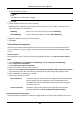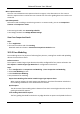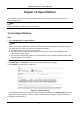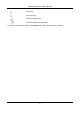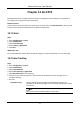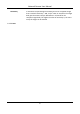User Manual
Table Of Contents
- Chapter 1 System Requirement
- Chapter 2 Device Activation and Accessing
- Chapter 3 Live View
- 3.1 Live View Parameters
- 3.1.1 Enable and Disable Live View
- 3.1.2 Adjust Aspect Ratio
- 3.1.3 Live View Stream Type
- 3.1.4 Select the Third-Party Plug-in
- 3.1.5 Light
- 3.1.6 Count Pixel
- 3.1.7 Start Digital Zoom
- 3.1.8 Auxiliary Focus
- 3.1.9 Lens Initialization
- 3.1.10 Quick Set Live View
- 3.1.11 Lens Parameters Adjustment
- 3.1.12 Conduct 3D Positioning
- 3.2 Set Transmission Parameters
- 3.3 Set Smooth Streaming
- 3.1 Live View Parameters
- Chapter 4 Video and Audio
- Chapter 5 Video Recording and Picture Capture
- Chapter 6 Event and Alarm
- 6.1 Basic Event
- 6.2 Smart Event
- 6.2.1 Detect Audio Exception
- 6.2.2 Set Defocus Detection
- 6.2.3 Detect Scene Change
- 6.2.4 Set Face Detection
- 6.2.5 Set Video Loss
- 6.2.6 Set Intrusion Detection
- 6.2.7 Set Line Crossing Detection
- 6.2.8 Set Region Entrance Detection
- 6.2.9 Set Region Exiting Detection
- 6.2.10 Set Unattended Baggage Detection
- 6.2.11 Set Object Removal Detection
- 6.2.12 Draw Area
- 6.2.13 Set Size Filter
- Chapter 7 Network Settings
- Chapter 8 Arming Schedule and Alarm Linkage
- Chapter 9 System and Security
- 9.1 View Device Information
- 9.2 Search and Manage Log
- 9.3 Simultaneous Login
- 9.4 Import and Export Configuration File
- 9.5 Export Diagnose Information
- 9.6 Reboot
- 9.7 Restore and Default
- 9.8 Upgrade
- 9.9 View Open Source Software License
- 9.10 Wiegand
- 9.11 Metadata
- 9.12 Time and Date
- 9.13 Set RS-485
- 9.14 Set RS-232
- 9.15 Power Consumption Mode
- 9.16 External Device
- 9.17 Security
- 9.18 Certificate Management
- 9.19 User and Account
- Chapter 10 Allocate VCA Resource
- Chapter 11 Open Platform
- Chapter 12 Smart Display
- Chapter 13 Set EPTZ
- Chapter 14 Pattern Linkage
- A. Device Command
- B. Device Communication Matrix
Network Camera User Manual
107
4) Edit detailed information.
Note
Face picture is not allowed to change.
5) Click OK.
5. Create models for each face picture in library.
Modeling process builds up face model for each face picture. Face model is required for face
picture comparison to take effect.
Modeling
Select one or more face pictures, and click Modeling.
Batch Modeling
Select a face picture library, and click Batch Modeling.
6. Optional: Repeat to create more face libraries.
7. Click Save.
Set Face Picture Comparison
The function compares captured pictures with face pictures in library and outputs comparison
result. Comparison result can trigger certain actions when arming schedule and linkage method
are set.
Before You Start
You should first create a face picture library and add face pictures. See Set Face Picture Library.
Steps
1. Go to Configuration → Comparison and Modeling → Face Comparison and Modeling.
2. Select Face Picture Comparison.
3. Check Enable Face Picture Comparison.
4. Select a face picture library as the reference.
5. Optional: Check Report Face Comparison Information During Multi-Target-Type Capture Alarm,
if you want to receive face comparison information during multi-target-type capture alarm.
6. Select desired face information to upload.
7. Select a face comparison mode.
Best Comparison
The device captures and compares the target face continuously when
the face target stays in the detection area, and upload the best
scored face picture and related alarm information when the target
face leaves the area.
Quick Comparison
The device capture and compares the target face when the face
grading exceeds the set Face Grading Threshold for Capture.
Face Grading Threshold for Capture
The face grading threshold for the device to judge whether to capture and upload the face or not.