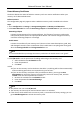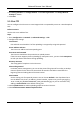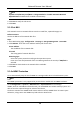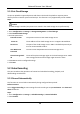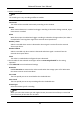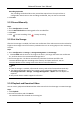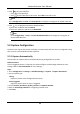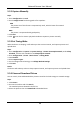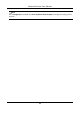User Manual
Table Of Contents
- Chapter 1 System Requirement
- Chapter 2 Device Activation and Accessing
- Chapter 3 Live View
- 3.1 Live View Parameters
- 3.1.1 Enable and Disable Live View
- 3.1.2 Adjust Aspect Ratio
- 3.1.3 Live View Stream Type
- 3.1.4 Select the Third-Party Plug-in
- 3.1.5 Light
- 3.1.6 Count Pixel
- 3.1.7 Start Digital Zoom
- 3.1.8 Auxiliary Focus
- 3.1.9 Lens Initialization
- 3.1.10 Quick Set Live View
- 3.1.11 Lens Parameters Adjustment
- 3.1.12 Conduct 3D Positioning
- 3.2 Set Transmission Parameters
- 3.3 Set Smooth Streaming
- 3.1 Live View Parameters
- Chapter 4 Video and Audio
- Chapter 5 Video Recording and Picture Capture
- Chapter 6 Event and Alarm
- 6.1 Basic Event
- 6.2 Smart Event
- 6.2.1 Detect Audio Exception
- 6.2.2 Set Defocus Detection
- 6.2.3 Detect Scene Change
- 6.2.4 Set Face Detection
- 6.2.5 Set Video Loss
- 6.2.6 Set Intrusion Detection
- 6.2.7 Set Line Crossing Detection
- 6.2.8 Set Region Entrance Detection
- 6.2.9 Set Region Exiting Detection
- 6.2.10 Set Unattended Baggage Detection
- 6.2.11 Set Object Removal Detection
- 6.2.12 Draw Area
- 6.2.13 Set Size Filter
- Chapter 7 Network Settings
- Chapter 8 Arming Schedule and Alarm Linkage
- Chapter 9 System and Security
- 9.1 View Device Information
- 9.2 Search and Manage Log
- 9.3 Simultaneous Login
- 9.4 Import and Export Configuration File
- 9.5 Export Diagnose Information
- 9.6 Reboot
- 9.7 Restore and Default
- 9.8 Upgrade
- 9.9 View Open Source Software License
- 9.10 Wiegand
- 9.11 Metadata
- 9.12 Time and Date
- 9.13 Set RS-485
- 9.14 Set RS-232
- 9.15 Power Consumption Mode
- 9.16 External Device
- 9.17 Security
- 9.18 Certificate Management
- 9.19 User and Account
- Chapter 10 Allocate VCA Resource
- Chapter 11 Open Platform
- Chapter 12 Smart Display
- Chapter 13 Set EPTZ
- Chapter 14 Pattern Linkage
- A. Device Command
- B. Device Communication Matrix
Network Camera User Manual
27
Detect Memory Card Status
The device detects the status of Hikvision memory card. You receive notifications when your
memory card is detected abnormal.
Before You Start
The configuration page only appears when a Hikvision memory card is installed to the device.
Steps
1. Go to Configuration → Storage → Storage Management → Memory Card Detection.
2. Click Status Detection to check the Remaining Lifespan and Health Status of your memory card.
Remaining Lifespan
It shows the percentage of the remaining lifespan. The lifespan of a memory card may be
influenced by factors such as its capacity and the bitrate. You need to change the memory
card if the remaining lifespan is not enough.
Health Status
It shows the condition of your memory card. There are three status descriptions: good, bad,
and damaged. You will receive a notification if the health status is anything other than good
when the Arming Schedule and Linkage Method are set.
Note
It is recommended that you change the memory card when the health status is not "good".
3. Click R/W Lock to set the permission of reading and writing to the memory card.
1. Add a LockSelect the Lock Switch as ON.
2. Enter the password.
3. Click Save
Unlock
● If you use the memory card on the device that locks it, unlocking will be done automatically
and no unlocking procedures are required on the part of users.
● If you use the memory card (with a lock) on a different device, you can go to HDD
Management to unlock the memory card manually. Select the memory card, and click
Unlock. Enter the correct password to unlock it.
1. Remove the LockSelect the Lock Switch as OFF.
2. Enter the password in Password Settings.
3. Click Save.
Note
● Only admin user can set the R/W Lock.
● The memory card can only be read and written when it is unlocked.
● If the device, which adds a lock to a memory card, is restored to the factory settings, you can
go to HDD Management to unlock the memory card.