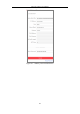User Manual
Table Of Contents
- Chapter 1 System Requirement
- Chapter 2 Network Connection
- Chapter 3 Access to the Network Camera
- Chapter 4 Wi-Fi Settings
- Chapter 5 Live View
- Chapter 6 Network Camera Configuration
- Chapter 7 Network Settings
- 7.1 Configuring Basic Settings
- 7.2 Configure Advanced Settings
- 7.2.1 Configuring SNMP Settings
- 7.2.2 Configuring FTP Settings
- 7.2.3 Configuring Email Settings
- 7.2.4 Platform Access
- 7.2.5 Wireless Dial
- 7.2.6 HTTPS Settings
- 7.2.7 Configuring QoS Settings
- 7.2.8 Configuring 802.1X Settings
- 7.2.9 Integration Protocol
- 7.2.10 Bandwidth Adaptation
- 7.2.11 Network Service
- 7.2.12 Smooth Streaming
- Chapter 8 Video/Audio Settings
- Chapter 9 Image Settings
- Chapter 10 Event Settings
- 10.1 Basic Events
- 10.2 Smart Events
- 10.2.1 Configuring Audio Exception Detection
- 10.2.2 Configuring Defocus Detection
- 10.2.3 Configuring Scene Change Detection
- 10.2.4 Configuring Face Detection
- 10.2.5 Configuring Intrusion Detection
- 10.2.6 Configuring Line Crossing Detection
- 10.2.7 Configuring Region Entrance Detection
- 10.2.8 Configuring Region Exiting Detection
- 10.2.9 Configuring Unattended Baggage Detection
- 10.2.10 Configuring Object Removal Detection
- 10.3 VCA Configuration
- Chapter 11 Storage Settings
- Chapter 12 Playback
- Chapter 13 Picture
- Chapter 14 Application
- Appendix
Network Camera User Manual
182
Read Disclaimer
2. Read the Disclaimer and check the checkbox.
3. Click Install Apps.
4. Click Browse to select the imported application package.
Open Platform
5. Click Import. Then the application is installed successfully.
6. The installed applications and their related information are displayed in the list,
such as the version, memory used, flash used, company, status and license.
In the Operation list, you can click to export the log, click to set the
permission, click to delete the application, and click enable or disable
the application.
Note:
If you click , there are two checkboxes Get Video Stream and Camera Setting
Authorization.
If the third-party application needs to get the video stream, check the checkbox to
enable Get Video Stream.
If the third-party application needs to get or set the camera parameters, check the
checkbox to enable Camera Setting Authorization.
7. If you have installed the application, you can select the desired application to
view the license or click Browse to import the license for each application. There
are four license status: free, inactive, activated and expired. Free means that the