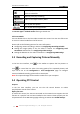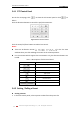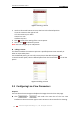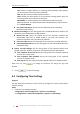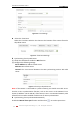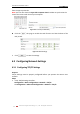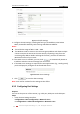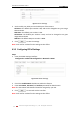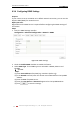Operation Manual
User Manual of Network Camera
© Hikvision Digital Technology Co., Ltd. All Rights Reserved.
32
Figure 5-4 Setting a Preset
2. Use the PTZ control buttons to move the lens to the desired position.
• Pan the camera to the right or left.
• Tilt the camera up or down.
• Zoom in or out.
• Refocus the lens.
3. Click to finish the setting of the current preset.
4. You can click to delete the preset.
Note: You can configure up to 128 presets.
Calling a Preset:
This feature enables the camera to point to a specified preset scene manually or
when an event takes place.
For the defined preset, you can call it at any time to the desired preset scene.
In the PTZ control panel, select a defined preset from the list and click to call the
preset.
Figure 5-5 Calling a Preset
5.5 Configuring Live View Parameters
Purpose:
You can select the stream type and adjust the image size on the live view page.
Click or tab under the menu bar of the live view
interface to select the stream type as main stream or sub-stream for live viewing.