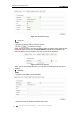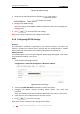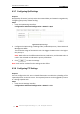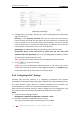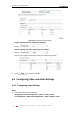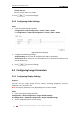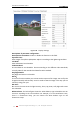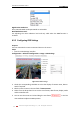Operation Manual
User Manual of Network Camera
© Hikvision Digital Technology Co., Ltd. All Rights Reserved.
43
6.3.7 Configuring QoS Settings
Purpose:
QoS (Quality of Service) can help solve the network delay and network congestion by
configuring the priority of data sending.
Steps:
1. Enter the QoS Settings interface:
Configuration >Advanced Configuration > Network > QoS
Figure 6-16 QoS Settings
2. Configure the QoS settings, including video / audio DSCP, event / alarm DSCP and
Management DSCP.
The valid value range of the DSCP is 0-63. The bigger the DSCP value is the higher
the priority is.
Note: DSCP refers to the Differentiated Service Code Point; and the DSCP value is
used in the IP header to indicate the priority of the data.
3. Click to save the settings.
Note: it will ask for a reboot for the settings to take effect.
6.3.8 Configuring FTP Settings
Purpose:
You can configure the FTP server related information to enable the uploading of the
captured pictures to the FTP server. The captured pictures can be triggered by events
or a timing snapshot task.
Steps:
1. Enter the FTP Settings interface:
Configuration >Advanced Configuration > Network > FTP