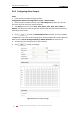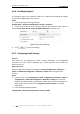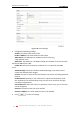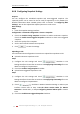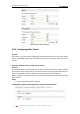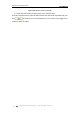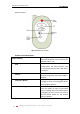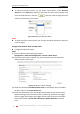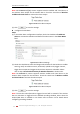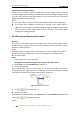Operation Manual
User Manual of Network Camera
© Hikvision Digital Technology Co., Ltd. All Rights Reserved.
61
6.6.6 Handling Exception
The exception type can be HDD full, HDD error, network disconnected, IP address
conflicted and illegal login to the cameras.
Steps:
1. Enter the Exception Settings interface:
Configuration > Advanced Configuration> Events > Exception
2. Check the checkbox to set the actions taken for the Exception alarm. Refer to
Step 3 Set the Alarm Actions Taken for Motion Detection in Section 6.6.1.
Figure 6-35 Exception Settings
3. Click to save the settings.
6.6.7 Configuring Email Settings
Purpose:
The system can be configured to send an Email notification to all designated
receivers if an alarm event is detected, e.g., motion detection event, video loss,
tamper-proof, etc.
Before you start:
Please configure the DNS Server settings under Basic Configuration > Network >
TCP/IP or Advanced Configuration > Network > TCP/IP before using the Email
function.
Steps:
1. Enter the TCP/IP Settings (Configuration > Basic Configuration > Network > TCP/IP or
Configuration > Advanced Configuration > Network > TCP/IP) to set the IPv4
Address, IPv4 Subnet Mask, IPv4 Default Gateway and the Preferred DNS Server.
Note: Please refer to Section 6.3.1 Configuring TCP/IP Settings for detailed
information.
2. Enter the Email Settings interface:
Configuration > Advanced Configuration > Events > Email