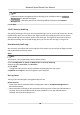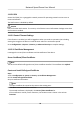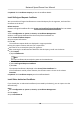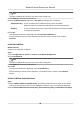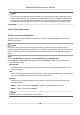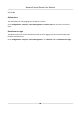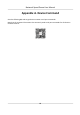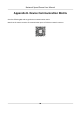User Manual
Table Of Contents
- Initiatives on the Use of Video Products
- Legal Information
- Chapter 1 Overview
- Chapter 2 Device Activation and Accessing
- Chapter 3 Smart Function
- Chapter 4 PTZ
- Chapter 5 Live View
- 5.1 Live View Parameters
- 5.1.1 Start and Stop Live View
- 5.1.2 Aspect Ratio
- 5.1.3 Live View Stream Type
- 5.1.4 Quick Set Live View
- 5.1.5 Select the Third-Party Plug-in
- 5.1.6 Start Digital Zoom
- 5.1.7 Conduct Regional Focus
- 5.1.8 Conduct Regional Exposure
- 5.1.9 Count Pixel
- 5.1.10 Light
- 5.1.11 Lens Initialization
- 5.1.12 Track Manually
- 5.1.13 Conduct 3D Positioning
- 5.2 Set Transmission Parameters
- 5.1 Live View Parameters
- Chapter 6 Video and Audio
- Chapter 7 Video Recording and Picture Capture
- Chapter 8 Event and Alarm
- Chapter 9 Arming Schedule and Alarm Linkage
- Chapter 10 Network Settings
- 10.1 TCP/IP
- 10.2 Port
- 10.3 Port Mapping
- 10.4 SNMP
- 10.5 Access to Device via Domain Name
- 10.6 Access to Device via PPPoE Dial Up Connection
- 10.7 Accessing via Mobile Client
- 10.8 Set ISUP
- 10.9 Set Open Network Video Interface
- 10.10 Set Network Service
- 10.11 Set Alarm Server
- 10.12 TCP Acceleration
- 10.13 Traffic Shaping
- 10.14 Set SRTP
- Chapter 11 System and Security
- 11.1 View Device Information
- 11.2 Restore and Default
- 11.3 Search and Manage Log
- 11.4 Import and Export Configuration File
- 11.5 Export Diagnose Information
- 11.6 Reboot
- 11.7 Upgrade
- 11.8 View Open Source Software License
- 11.9 Set Live View Connection
- 11.10 Time and Date
- 11.11 Set RS-485
- 11.12 Security
- Appendix A. Device Command
- Appendix B. Device Communication Matrix
Allowed Only IP addresses in the list can access the device.
4.
Edit the IP address lter list.
Add Add a new IP address or IP address range to the list.
Modify Modify the selected IP address or IP address range in the list.
Delete Delete the selected IP address or IP address range in the list.
5.
Click Save.
11.12.3 Set MAC Address Filter
MAC address lter is a tool for access control. You can enable the MAC address lter to allow or
forbid the visits from the certain MAC addresses.
Steps
1.
Go to
Conguraon → System → Security → MAC Address Filter .
2.
Check Enable MAC Address Filter.
3.
Select the type of MAC address
lter.
Forbidden MAC addresses in the list cannot access the device.
Allowed Only MAC addresses in the list can access the device.
4.
Edit the MAC address lter list.
Add
Add a new MAC address to the list.
Modify Modify the selected MAC address in the list.
Delete Delete the selected MAC address in the list.
5.
Click Save.
11.12.4 Set HTTPS
HTTPS is a network protocol that enables encrypted transmission and identy authencaon,
which improves the security of remote access.
Steps
1.
Go to Conguraon → Network → Advanced Sengs → HTTPS .
2.
Check Enable.
3.
Oponal: Check HTTPS Browsing to access the device only via HTTPS protocol.
4.
Select a server cercate.
Network Speed Dome User Manual
89