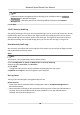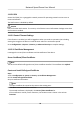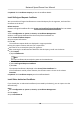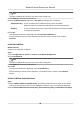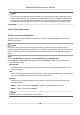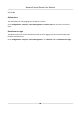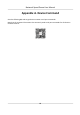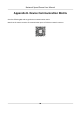User Manual
Table Of Contents
- Initiatives on the Use of Video Products
- Legal Information
- Chapter 1 Overview
- Chapter 2 Device Activation and Accessing
- Chapter 3 Smart Function
- Chapter 4 PTZ
- Chapter 5 Live View
- 5.1 Live View Parameters
- 5.1.1 Start and Stop Live View
- 5.1.2 Aspect Ratio
- 5.1.3 Live View Stream Type
- 5.1.4 Quick Set Live View
- 5.1.5 Select the Third-Party Plug-in
- 5.1.6 Start Digital Zoom
- 5.1.7 Conduct Regional Focus
- 5.1.8 Conduct Regional Exposure
- 5.1.9 Count Pixel
- 5.1.10 Light
- 5.1.11 Lens Initialization
- 5.1.12 Track Manually
- 5.1.13 Conduct 3D Positioning
- 5.2 Set Transmission Parameters
- 5.1 Live View Parameters
- Chapter 6 Video and Audio
- Chapter 7 Video Recording and Picture Capture
- Chapter 8 Event and Alarm
- Chapter 9 Arming Schedule and Alarm Linkage
- Chapter 10 Network Settings
- 10.1 TCP/IP
- 10.2 Port
- 10.3 Port Mapping
- 10.4 SNMP
- 10.5 Access to Device via Domain Name
- 10.6 Access to Device via PPPoE Dial Up Connection
- 10.7 Accessing via Mobile Client
- 10.8 Set ISUP
- 10.9 Set Open Network Video Interface
- 10.10 Set Network Service
- 10.11 Set Alarm Server
- 10.12 TCP Acceleration
- 10.13 Traffic Shaping
- 10.14 Set SRTP
- Chapter 11 System and Security
- 11.1 View Device Information
- 11.2 Restore and Default
- 11.3 Search and Manage Log
- 11.4 Import and Export Configuration File
- 11.5 Export Diagnose Information
- 11.6 Reboot
- 11.7 Upgrade
- 11.8 View Open Source Software License
- 11.9 Set Live View Connection
- 11.10 Time and Date
- 11.11 Set RS-485
- 11.12 Security
- Appendix A. Device Command
- Appendix B. Device Communication Matrix
Note
●
Complete cercate management before selecng server cercate. Refer to Cercate
Management for detailed informaon.
●
If the funcon is abnormal, check if the selected cercate is abnormal in Cercate
Management.
5.
Click Save.
11.12.5 Security Audit Log
The security audit logs refer to the security operaon logs. You can search and analyze the security
log les of the device so as to nd out the illegal intrusion and troubleshoot the security events.
Security audit logs can be saved on device internal storage. The log will be saved every half hour
aer device boong. Due to limited storage space, you can also save the logs on a log server.
Search Security Audit Logs
You can search and analyze the security log les of the device so as to nd out the illegal intrusion
and troubleshoot the security events.
Steps
Note
This funcon is only supported by certain camera models.
1.
Go to Conguraon → System → Maintenance → Security Audit Log .
2.
Select log types, Start Time, and End Time.
3.
Click Search.
The log
les that match the search condions will be displayed on the Log List.
4.
Oponal: Click Export to save the log les to your computer.
Set Log Server
The log server should support syslog (RFC 3164) over TLS.
Before You Start
●
Install client and CA cercates before conguraon. Refer to Cercate Management for
detailed informaon.
●
Select cercates according to the requirement of the log server. If two-way authencaon is
required, select the CA cercate and the client cercate. If one-way authencaon is
required, select the CA
cercate only.
Network Speed Dome User Manual
90