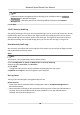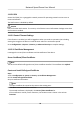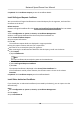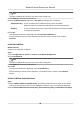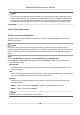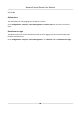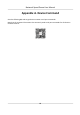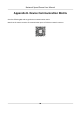User Manual
Table Of Contents
- Initiatives on the Use of Video Products
- Legal Information
- Chapter 1 Overview
- Chapter 2 Device Activation and Accessing
- Chapter 3 Smart Function
- Chapter 4 PTZ
- Chapter 5 Live View
- 5.1 Live View Parameters
- 5.1.1 Start and Stop Live View
- 5.1.2 Aspect Ratio
- 5.1.3 Live View Stream Type
- 5.1.4 Quick Set Live View
- 5.1.5 Select the Third-Party Plug-in
- 5.1.6 Start Digital Zoom
- 5.1.7 Conduct Regional Focus
- 5.1.8 Conduct Regional Exposure
- 5.1.9 Count Pixel
- 5.1.10 Light
- 5.1.11 Lens Initialization
- 5.1.12 Track Manually
- 5.1.13 Conduct 3D Positioning
- 5.2 Set Transmission Parameters
- 5.1 Live View Parameters
- Chapter 6 Video and Audio
- Chapter 7 Video Recording and Picture Capture
- Chapter 8 Event and Alarm
- Chapter 9 Arming Schedule and Alarm Linkage
- Chapter 10 Network Settings
- 10.1 TCP/IP
- 10.2 Port
- 10.3 Port Mapping
- 10.4 SNMP
- 10.5 Access to Device via Domain Name
- 10.6 Access to Device via PPPoE Dial Up Connection
- 10.7 Accessing via Mobile Client
- 10.8 Set ISUP
- 10.9 Set Open Network Video Interface
- 10.10 Set Network Service
- 10.11 Set Alarm Server
- 10.12 TCP Acceleration
- 10.13 Traffic Shaping
- 10.14 Set SRTP
- Chapter 11 System and Security
- 11.1 View Device Information
- 11.2 Restore and Default
- 11.3 Search and Manage Log
- 11.4 Import and Export Configuration File
- 11.5 Export Diagnose Information
- 11.6 Reboot
- 11.7 Upgrade
- 11.8 View Open Source Software License
- 11.9 Set Live View Connection
- 11.10 Time and Date
- 11.11 Set RS-485
- 11.12 Security
- Appendix A. Device Command
- Appendix B. Device Communication Matrix
11.12.8 SSH
Secure Shell (SSH) is a cryptographic network protocol for operang network services over an
unsecured network.
The SSH
funcon is disabled by default.
Cauon
Use the funcon with cauon. The security risk of device internal informaon leakage exists when
the funcon is enabled.
11.12.9 Control Timeout Sengs
If this funcon is enabled, you will be logged out when you make no operaon (not including
viewing live image) to the device via web browser within the set meout period.
Go to Conguraon → System → Security → Advanced Security to complete sengs.
11.12.10
Cercate Management
It manages the server/client cercates and CA cercate of the device.
Server
Cercate/Client Cercate
Note
The device has default self-signed server/client cercate installed. The cercate ID is default.
Create and Install Self-signed Cercate
Steps
1.
Go to Conguraon → System → Security → Cercate Management .
2.
Click Create Self-signed
Cercate.
3.
Input cercate informaon.
Note
The input cercate ID cannot be the same as the exisng ones.
4.
Click OK to save and install the cercate.
The created cercate is displayed in the Server/Client Cercate list.
If the cercate is used by certain funcons, the funcon name is shown in the column
Funcons.
Network Speed Dome User Manual
92