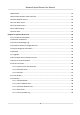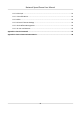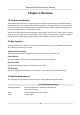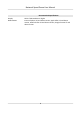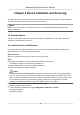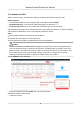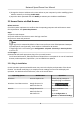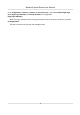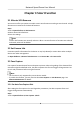User Manual
Table Of Contents
- Initiatives on the Use of Video Products
- Legal Information
- Chapter 1 Overview
- Chapter 2 Device Activation and Accessing
- Chapter 3 Smart Function
- Chapter 4 PTZ
- Chapter 5 Live View
- 5.1 Live View Parameters
- 5.1.1 Start and Stop Live View
- 5.1.2 Aspect Ratio
- 5.1.3 Live View Stream Type
- 5.1.4 Quick Set Live View
- 5.1.5 Select the Third-Party Plug-in
- 5.1.6 Start Digital Zoom
- 5.1.7 Conduct Regional Focus
- 5.1.8 Conduct Regional Exposure
- 5.1.9 Count Pixel
- 5.1.10 Light
- 5.1.11 Lens Initialization
- 5.1.12 Track Manually
- 5.1.13 Conduct 3D Positioning
- 5.2 Set Transmission Parameters
- 5.1 Live View Parameters
- Chapter 6 Video and Audio
- Chapter 7 Video Recording and Picture Capture
- Chapter 8 Event and Alarm
- Chapter 9 Arming Schedule and Alarm Linkage
- Chapter 10 Network Settings
- 10.1 TCP/IP
- 10.2 Port
- 10.3 Port Mapping
- 10.4 SNMP
- 10.5 Access to Device via Domain Name
- 10.6 Access to Device via PPPoE Dial Up Connection
- 10.7 Accessing via Mobile Client
- 10.8 Set ISUP
- 10.9 Set Open Network Video Interface
- 10.10 Set Network Service
- 10.11 Set Alarm Server
- 10.12 TCP Acceleration
- 10.13 Traffic Shaping
- 10.14 Set SRTP
- Chapter 11 System and Security
- 11.1 View Device Information
- 11.2 Restore and Default
- 11.3 Search and Manage Log
- 11.4 Import and Export Configuration File
- 11.5 Export Diagnose Information
- 11.6 Reboot
- 11.7 Upgrade
- 11.8 View Open Source Software License
- 11.9 Set Live View Connection
- 11.10 Time and Date
- 11.11 Set RS-485
- 11.12 Security
- Appendix A. Device Command
- Appendix B. Device Communication Matrix
Operang System Web Browser Operaon
→ Network Service to enable
WebSocket or Websockets for
normal view. Display and
operaon of certain funcons
are restricted. For example,
Playback and Picture are not
available. For detailed
restricted
funcon, refer to the
actual device.
Note
The device only supports Windows and Mac OS system and do not support Linux system.
2.2.2 Admin Password Recovery
If you forget the admin password, you can reset the password by clicking Forget Password on the
login page
aer compleng the account security sengs.
You can reset the password by seng the security queson or email.
Note
When you need to reset the password, make sure that the device and the PC are on the same
network segment.
Security Queson
You can set the account security during the acvaon. Or you can go to Conguraon → System →
User Management , click Account Security
Sengs, select the security queson and input your
answer.
You can click Forget Password and answer the security
queson to reset the admin password when
access the device via browser.
Email
You can set the account security during the acvaon. Or you can go to Conguraon → System →
User Management , click Account Security
Sengs, input your email address to receive the
vericaon code during the recovering operaon process.
2.2.3 Illegal Login Lock
It helps to improve the security when accessing the device via Internet.
Network Speed Dome User Manual
6