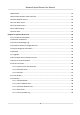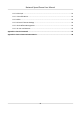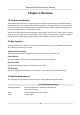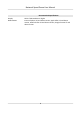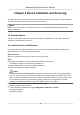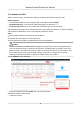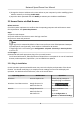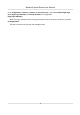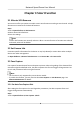User Manual
Table Of Contents
- Initiatives on the Use of Video Products
- Legal Information
- Chapter 1 Overview
- Chapter 2 Device Activation and Accessing
- Chapter 3 Smart Function
- Chapter 4 PTZ
- Chapter 5 Live View
- 5.1 Live View Parameters
- 5.1.1 Start and Stop Live View
- 5.1.2 Aspect Ratio
- 5.1.3 Live View Stream Type
- 5.1.4 Quick Set Live View
- 5.1.5 Select the Third-Party Plug-in
- 5.1.6 Start Digital Zoom
- 5.1.7 Conduct Regional Focus
- 5.1.8 Conduct Regional Exposure
- 5.1.9 Count Pixel
- 5.1.10 Light
- 5.1.11 Lens Initialization
- 5.1.12 Track Manually
- 5.1.13 Conduct 3D Positioning
- 5.2 Set Transmission Parameters
- 5.1 Live View Parameters
- Chapter 6 Video and Audio
- Chapter 7 Video Recording and Picture Capture
- Chapter 8 Event and Alarm
- Chapter 9 Arming Schedule and Alarm Linkage
- Chapter 10 Network Settings
- 10.1 TCP/IP
- 10.2 Port
- 10.3 Port Mapping
- 10.4 SNMP
- 10.5 Access to Device via Domain Name
- 10.6 Access to Device via PPPoE Dial Up Connection
- 10.7 Accessing via Mobile Client
- 10.8 Set ISUP
- 10.9 Set Open Network Video Interface
- 10.10 Set Network Service
- 10.11 Set Alarm Server
- 10.12 TCP Acceleration
- 10.13 Traffic Shaping
- 10.14 Set SRTP
- Chapter 11 System and Security
- 11.1 View Device Information
- 11.2 Restore and Default
- 11.3 Search and Manage Log
- 11.4 Import and Export Configuration File
- 11.5 Export Diagnose Information
- 11.6 Reboot
- 11.7 Upgrade
- 11.8 View Open Source Software License
- 11.9 Set Live View Connection
- 11.10 Time and Date
- 11.11 Set RS-485
- 11.12 Security
- Appendix A. Device Command
- Appendix B. Device Communication Matrix
Chapter 3 Smart Funcon
3.1 Allocate VCA Resource
VCA resource oers you opons to enable certain VCA funcons according to actual needs. It helps
allocate more resources to the desired funcons.
Steps
1.
Go to Open Plaorm → VCA Resource .
2.
Select desired VCA
funcons.
3.
Save the sengs.
Note
Certain VCA funcons are mutually exclusive. When a certain funcon or funcons are selected
and saved, others will be hidden.
3.2 Set Camera Info
Customize specic informaon for the device. It may help idenfy a certain device when mulple
devices are under management.
Go Open
Plaorm → General VCA Resource to set Camera No. and Camera Info.
3.3 Face Capture
Face capture funcon detects faces and captures pictures. When the grading of the detected face
exceeds an algorithm-dened value, the device captures the face and triggers linkage acons. Set
up rule and parameters before using the
funcon.
Note
●
This funcon is only supported by certain device models.
●
To enable this funcon, you may need to select Face Capture on VCA Resource page. See
Allocate VCA Resource for details.
3.3.1 Set Auto Face Capture Rule
Aer seng the face capture rules and algorithm parameters, the device captures faces and
triggers linkage
acons automacally.
Steps
1.
Go to Open Plaorm → Face Capture → Rule .
Network Speed Dome User Manual
8