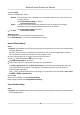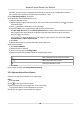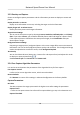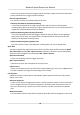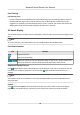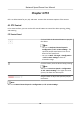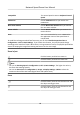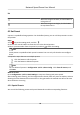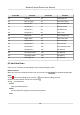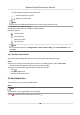User Manual
Table Of Contents
- Initiatives on the Use of Video Products
- Legal Information
- Chapter 1 Overview
- Chapter 2 Device Activation and Accessing
- Chapter 3 Smart Function
- Chapter 4 PTZ
- Chapter 5 Live View
- 5.1 Live View Parameters
- 5.1.1 Start and Stop Live View
- 5.1.2 Aspect Ratio
- 5.1.3 Live View Stream Type
- 5.1.4 Quick Set Live View
- 5.1.5 Select the Third-Party Plug-in
- 5.1.6 Start Digital Zoom
- 5.1.7 Conduct Regional Focus
- 5.1.8 Conduct Regional Exposure
- 5.1.9 Count Pixel
- 5.1.10 Light
- 5.1.11 Lens Initialization
- 5.1.12 Track Manually
- 5.1.13 Conduct 3D Positioning
- 5.2 Set Transmission Parameters
- 5.1 Live View Parameters
- Chapter 6 Video and Audio
- Chapter 7 Video Recording and Picture Capture
- Chapter 8 Event and Alarm
- Chapter 9 Arming Schedule and Alarm Linkage
- Chapter 10 Network Settings
- 10.1 TCP/IP
- 10.2 Port
- 10.3 Port Mapping
- 10.4 SNMP
- 10.5 Access to Device via Domain Name
- 10.6 Access to Device via PPPoE Dial Up Connection
- 10.7 Accessing via Mobile Client
- 10.8 Set ISUP
- 10.9 Set Open Network Video Interface
- 10.10 Set Network Service
- 10.11 Set Alarm Server
- 10.12 TCP Acceleration
- 10.13 Traffic Shaping
- 10.14 Set SRTP
- Chapter 11 System and Security
- 11.1 View Device Information
- 11.2 Restore and Default
- 11.3 Search and Manage Log
- 11.4 Import and Export Configuration File
- 11.5 Export Diagnose Information
- 11.6 Reboot
- 11.7 Upgrade
- 11.8 View Open Source Software License
- 11.9 Set Live View Connection
- 11.10 Time and Date
- 11.11 Set RS-485
- 11.12 Security
- Appendix A. Device Command
- Appendix B. Device Communication Matrix
Normally, the PTZ control is automacally locked when you enter the conguraon interface.
You can manually resume the lock when the countdown is over.
2.
Input Mounng Height of the device.
3.
Set
detecon scenes and detecon areas.
1) Select a
detecon scene.
2) Adjust the live image to a desired scene. You can use PTZ control
buons or click to locate a
scene with a face.
3) Click , and draw a detecon area on live image.
4) Input or draw the min. pupil distance and the max. pupil distance.
The Min. Pupil Distance and the Max. Pupil Distance are used to improve
detecon accuracy.
Only targets whose pupil distance are between the maximum distance and the minimum
distance trigger the capture.
Click
and to draw the distance on live image, or input values in the text elds of Min.
Pupil Distance and Max. Pupil Distance.
5) Click Save.
6) Repeat above steps to set other
detecon scenes and areas.
4.
Set patrol schedule.
1) Click Patrol Schedule.
2) Draw me bars as desired.
3) Click a
me bar and click Conguraon.
4) Edit patrol path and input dwell me for each detecon scene.
Add a
detecon scene to the patrol path.
Adjust the order of the scenes.
Delete the detecon scene.
5) Click Save.
5.
Set linkage method. See Linkage Method Sengs .
3.3.2 Operate Manual Face Capture
Capture the target face manually in live view image.
Steps
1.
Click Live View.
2.
Click
to start manual face capture.
3.
Draw a frame to select the target face in live view image.
The captured picture can be uploaded to the center.
4.
Click the icon again to stop manual face capture.
Network Speed Dome User Manual
10