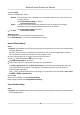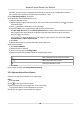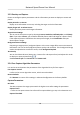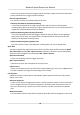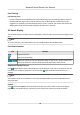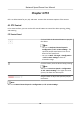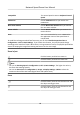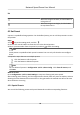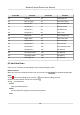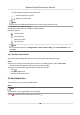User Manual
Table Of Contents
- Initiatives on the Use of Video Products
- Legal Information
- Chapter 1 Overview
- Chapter 2 Device Activation and Accessing
- Chapter 3 Smart Function
- Chapter 4 PTZ
- Chapter 5 Live View
- 5.1 Live View Parameters
- 5.1.1 Start and Stop Live View
- 5.1.2 Aspect Ratio
- 5.1.3 Live View Stream Type
- 5.1.4 Quick Set Live View
- 5.1.5 Select the Third-Party Plug-in
- 5.1.6 Start Digital Zoom
- 5.1.7 Conduct Regional Focus
- 5.1.8 Conduct Regional Exposure
- 5.1.9 Count Pixel
- 5.1.10 Light
- 5.1.11 Lens Initialization
- 5.1.12 Track Manually
- 5.1.13 Conduct 3D Positioning
- 5.2 Set Transmission Parameters
- 5.1 Live View Parameters
- Chapter 6 Video and Audio
- Chapter 7 Video Recording and Picture Capture
- Chapter 8 Event and Alarm
- Chapter 9 Arming Schedule and Alarm Linkage
- Chapter 10 Network Settings
- 10.1 TCP/IP
- 10.2 Port
- 10.3 Port Mapping
- 10.4 SNMP
- 10.5 Access to Device via Domain Name
- 10.6 Access to Device via PPPoE Dial Up Connection
- 10.7 Accessing via Mobile Client
- 10.8 Set ISUP
- 10.9 Set Open Network Video Interface
- 10.10 Set Network Service
- 10.11 Set Alarm Server
- 10.12 TCP Acceleration
- 10.13 Traffic Shaping
- 10.14 Set SRTP
- Chapter 11 System and Security
- 11.1 View Device Information
- 11.2 Restore and Default
- 11.3 Search and Manage Log
- 11.4 Import and Export Configuration File
- 11.5 Export Diagnose Information
- 11.6 Reboot
- 11.7 Upgrade
- 11.8 View Open Source Software License
- 11.9 Set Live View Connection
- 11.10 Time and Date
- 11.11 Set RS-485
- 11.12 Security
- Appendix A. Device Command
- Appendix B. Device Communication Matrix
Face Filtering
Face Filtering Time
It means the me interval between the camera detecng a face and taking a capture acon. If
the detected face stays in the scene for less than the set ltering me, capture will not be
triggered. For example, if the face
ltering me is set as 5 seconds, the camera will capture the
detected face when the face keeps staying in the scene for 5 seconds.
3.4 Smart Display
This
funcon displays real me pictures captured by smart funcons and analyzes the target in real
me.
Note
To use this funcon, your web browser version should be above IE11.0.9600.17843.
Live View Parameter
Icon Funcon
Capture a picture.
Start or stop recording.
Adjust the volume of live view. Move the slider to right to turn up the volume and
le to turn down the volume. Move to the le end to mute the live view.
Download Display Pictures
Click and the device stores captured pictures to the browser cache. Hover the pointer over the
icon to see the number of pictures in the cache. Click
again to download the pictures in a
package.
Note
The browser cache has a limited size. The recommended number of pictures to download is no
more than 200.
Layout
Click and choose Layout. Check the display content you need to add it to the smart display
page. When
real-me analyze is selected, you can choose the contents you want to display.
Network Speed Dome User Manual
13