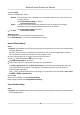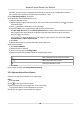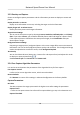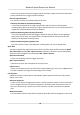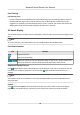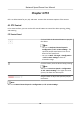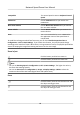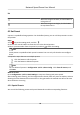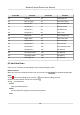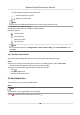User Manual
Table Of Contents
- Initiatives on the Use of Video Products
- Legal Information
- Chapter 1 Overview
- Chapter 2 Device Activation and Accessing
- Chapter 3 Smart Function
- Chapter 4 PTZ
- Chapter 5 Live View
- 5.1 Live View Parameters
- 5.1.1 Start and Stop Live View
- 5.1.2 Aspect Ratio
- 5.1.3 Live View Stream Type
- 5.1.4 Quick Set Live View
- 5.1.5 Select the Third-Party Plug-in
- 5.1.6 Start Digital Zoom
- 5.1.7 Conduct Regional Focus
- 5.1.8 Conduct Regional Exposure
- 5.1.9 Count Pixel
- 5.1.10 Light
- 5.1.11 Lens Initialization
- 5.1.12 Track Manually
- 5.1.13 Conduct 3D Positioning
- 5.2 Set Transmission Parameters
- 5.1 Live View Parameters
- Chapter 6 Video and Audio
- Chapter 7 Video Recording and Picture Capture
- Chapter 8 Event and Alarm
- Chapter 9 Arming Schedule and Alarm Linkage
- Chapter 10 Network Settings
- 10.1 TCP/IP
- 10.2 Port
- 10.3 Port Mapping
- 10.4 SNMP
- 10.5 Access to Device via Domain Name
- 10.6 Access to Device via PPPoE Dial Up Connection
- 10.7 Accessing via Mobile Client
- 10.8 Set ISUP
- 10.9 Set Open Network Video Interface
- 10.10 Set Network Service
- 10.11 Set Alarm Server
- 10.12 TCP Acceleration
- 10.13 Traffic Shaping
- 10.14 Set SRTP
- Chapter 11 System and Security
- 11.1 View Device Information
- 11.2 Restore and Default
- 11.3 Search and Manage Log
- 11.4 Import and Export Configuration File
- 11.5 Export Diagnose Information
- 11.6 Reboot
- 11.7 Upgrade
- 11.8 View Open Source Software License
- 11.9 Set Live View Connection
- 11.10 Time and Date
- 11.11 Set RS-485
- 11.12 Security
- Appendix A. Device Command
- Appendix B. Device Communication Matrix
Compable The control speed is same as Keyboard Control
Speed.
Pedestrian Choose Pedestrian when you monitor the
pedestrians.
Non-motor Vehicle Choose Non-motor Vehicle when you monitor
the non-motor vehicles.
Motor Vehicle Choose Motor Vehicle when you monitor the
motor vehicles.
Auto You are recommended to set it as Auto when
the applicaon scene of the speed dome is
complicated.
To avoid blurred image resulted from fast zoom, you can check Enable Proporonal Pan in
Conguraon → PTZ → Basic Sengs . If you enable this funcon, the pan/lt speed change
according to the amount of zoom. When there is a large amount of zoom, the pan/lt speed will be
slower for keeping the image from moving too fast on the live view image.
Zoom in/out
Click the buon, and the lens zooms in.
Click the buon, and the lens zooms out.
Note
●
You can set Zooming Speed in Conguraon → PTZ → Basic Sengs . The higher the value is,
the faster the zooming speed is.
●
You can set Zoom Limit in Conguraon → Image → Display Sengs → Other to limit the
maximum value of the total zoom (digital zoom and
opcal zoom).
Focus
Click the buon, then the lens focuses near and
the object nearby gets clear.
Click the buon, then the lens focuses far and
the object far away gets clear.
Network Speed Dome User Manual
15