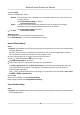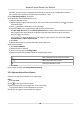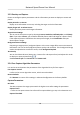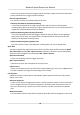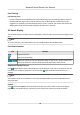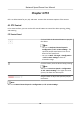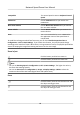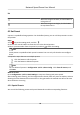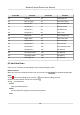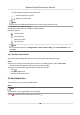User Manual
Table Of Contents
- Initiatives on the Use of Video Products
- Legal Information
- Chapter 1 Overview
- Chapter 2 Device Activation and Accessing
- Chapter 3 Smart Function
- Chapter 4 PTZ
- Chapter 5 Live View
- 5.1 Live View Parameters
- 5.1.1 Start and Stop Live View
- 5.1.2 Aspect Ratio
- 5.1.3 Live View Stream Type
- 5.1.4 Quick Set Live View
- 5.1.5 Select the Third-Party Plug-in
- 5.1.6 Start Digital Zoom
- 5.1.7 Conduct Regional Focus
- 5.1.8 Conduct Regional Exposure
- 5.1.9 Count Pixel
- 5.1.10 Light
- 5.1.11 Lens Initialization
- 5.1.12 Track Manually
- 5.1.13 Conduct 3D Positioning
- 5.2 Set Transmission Parameters
- 5.1 Live View Parameters
- Chapter 6 Video and Audio
- Chapter 7 Video Recording and Picture Capture
- Chapter 8 Event and Alarm
- Chapter 9 Arming Schedule and Alarm Linkage
- Chapter 10 Network Settings
- 10.1 TCP/IP
- 10.2 Port
- 10.3 Port Mapping
- 10.4 SNMP
- 10.5 Access to Device via Domain Name
- 10.6 Access to Device via PPPoE Dial Up Connection
- 10.7 Accessing via Mobile Client
- 10.8 Set ISUP
- 10.9 Set Open Network Video Interface
- 10.10 Set Network Service
- 10.11 Set Alarm Server
- 10.12 TCP Acceleration
- 10.13 Traffic Shaping
- 10.14 Set SRTP
- Chapter 11 System and Security
- 11.1 View Device Information
- 11.2 Restore and Default
- 11.3 Search and Manage Log
- 11.4 Import and Export Configuration File
- 11.5 Export Diagnose Information
- 11.6 Reboot
- 11.7 Upgrade
- 11.8 View Open Source Software License
- 11.9 Set Live View Connection
- 11.10 Time and Date
- 11.11 Set RS-485
- 11.12 Security
- Appendix A. Device Command
- Appendix B. Device Communication Matrix
It is the duraon staying on one patrol point.
Delete the presets in patrol.
Adjust the preset order.
Note
A patrol can be congured with 32 presets at most, and 2 presets at least.
4.
Click OK to nish a patrol seng.
5.
Repeat the steps above to congure mulple patrols.
6.
Operate patrols.
Call the patrol.
Stop patroling.
Delete the patrol.
Set the patrol.
Note
You can delete all patrols in Conguraon → PTZ → Clear Cong . Click Clear All Patrols, and
click Save.
4.3.1 Set One-Touch Patrol
The device automacally adds presets to one patrol path and starts patrol scan.
Steps
1.
Set two or more presets except special presets. For
seng presets, refer to Set Preset .
The device will automacally add presets to patrol path No.8.
2.
Choose one of the following methods to enable the funcon.
-
Click .
-
Call patrol path No.8.
-
Select and call preset No.45.
4.4 Set
Paern Scan
The device can move as the recorded paern.
Steps
Note
This funcon is only supported by certain models.
1.
Click to show the PTZ control panel, and click .
Network Speed Dome User Manual
18