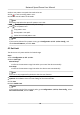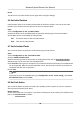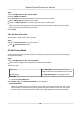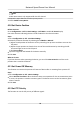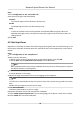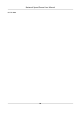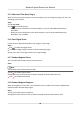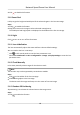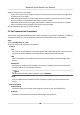User Manual
Table Of Contents
- Initiatives on the Use of Video Products
- Legal Information
- Chapter 1 Overview
- Chapter 2 Device Activation and Accessing
- Chapter 3 Smart Function
- Chapter 4 PTZ
- Chapter 5 Live View
- 5.1 Live View Parameters
- 5.1.1 Start and Stop Live View
- 5.1.2 Aspect Ratio
- 5.1.3 Live View Stream Type
- 5.1.4 Quick Set Live View
- 5.1.5 Select the Third-Party Plug-in
- 5.1.6 Start Digital Zoom
- 5.1.7 Conduct Regional Focus
- 5.1.8 Conduct Regional Exposure
- 5.1.9 Count Pixel
- 5.1.10 Light
- 5.1.11 Lens Initialization
- 5.1.12 Track Manually
- 5.1.13 Conduct 3D Positioning
- 5.2 Set Transmission Parameters
- 5.1 Live View Parameters
- Chapter 6 Video and Audio
- Chapter 7 Video Recording and Picture Capture
- Chapter 8 Event and Alarm
- Chapter 9 Arming Schedule and Alarm Linkage
- Chapter 10 Network Settings
- 10.1 TCP/IP
- 10.2 Port
- 10.3 Port Mapping
- 10.4 SNMP
- 10.5 Access to Device via Domain Name
- 10.6 Access to Device via PPPoE Dial Up Connection
- 10.7 Accessing via Mobile Client
- 10.8 Set ISUP
- 10.9 Set Open Network Video Interface
- 10.10 Set Network Service
- 10.11 Set Alarm Server
- 10.12 TCP Acceleration
- 10.13 Traffic Shaping
- 10.14 Set SRTP
- Chapter 11 System and Security
- 11.1 View Device Information
- 11.2 Restore and Default
- 11.3 Search and Manage Log
- 11.4 Import and Export Configuration File
- 11.5 Export Diagnose Information
- 11.6 Reboot
- 11.7 Upgrade
- 11.8 View Open Source Software License
- 11.9 Set Live View Connection
- 11.10 Time and Date
- 11.11 Set RS-485
- 11.12 Security
- Appendix A. Device Command
- Appendix B. Device Communication Matrix
2.
Select one paern scan path that needs to be set.
3.
Click to start recording paern scan.
4.
Click PTZ control buons as demands.
Note
Recording stops when the space for paern scan is 0%.
5.
Click
to complete one paern scan path sengs.
6.
Click to call paern scan.
Stop paern scan.
Reset paern scan path.
Delete the selected paern scan.
Note
If you need to delete all the paern scans, go to Conguraon → PTZ → Clear Cong , and
check Clear All Paerns, and click Save.
4.5 Set Limit
The device can only move within the limited range.
Steps
1.
Go to Conguraon → PTZ → Limit .
2.
Select Limit Type.
Manual Stops
It refers to the movement range limit when you control the device manually.
Scan Stops
It refers to the movement range limit when the device scans
automacally.
Note
Scan limit is only supported by the device that has scan funcon.
3.
Click Set and set limits according to the prompt on the live image.
4.
Oponal: Click Clear to clear the limit sengs of the selected mode.
5.
Click Save.
6.
Check Enable Limit.
Note
If you need to cancal all the set patrol paths, go to Conguraon → PTZ → Clear Cong , select
Clear All PTZ Limited, and click Save.
Network Speed Dome User Manual
19