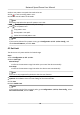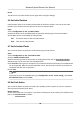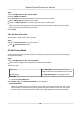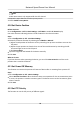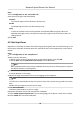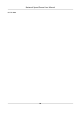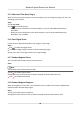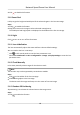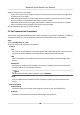User Manual
Table Of Contents
- Initiatives on the Use of Video Products
- Legal Information
- Chapter 1 Overview
- Chapter 2 Device Activation and Accessing
- Chapter 3 Smart Function
- Chapter 4 PTZ
- Chapter 5 Live View
- 5.1 Live View Parameters
- 5.1.1 Start and Stop Live View
- 5.1.2 Aspect Ratio
- 5.1.3 Live View Stream Type
- 5.1.4 Quick Set Live View
- 5.1.5 Select the Third-Party Plug-in
- 5.1.6 Start Digital Zoom
- 5.1.7 Conduct Regional Focus
- 5.1.8 Conduct Regional Exposure
- 5.1.9 Count Pixel
- 5.1.10 Light
- 5.1.11 Lens Initialization
- 5.1.12 Track Manually
- 5.1.13 Conduct 3D Positioning
- 5.2 Set Transmission Parameters
- 5.1 Live View Parameters
- Chapter 6 Video and Audio
- Chapter 7 Video Recording and Picture Capture
- Chapter 8 Event and Alarm
- Chapter 9 Arming Schedule and Alarm Linkage
- Chapter 10 Network Settings
- 10.1 TCP/IP
- 10.2 Port
- 10.3 Port Mapping
- 10.4 SNMP
- 10.5 Access to Device via Domain Name
- 10.6 Access to Device via PPPoE Dial Up Connection
- 10.7 Accessing via Mobile Client
- 10.8 Set ISUP
- 10.9 Set Open Network Video Interface
- 10.10 Set Network Service
- 10.11 Set Alarm Server
- 10.12 TCP Acceleration
- 10.13 Traffic Shaping
- 10.14 Set SRTP
- Chapter 11 System and Security
- 11.1 View Device Information
- 11.2 Restore and Default
- 11.3 Search and Manage Log
- 11.4 Import and Export Configuration File
- 11.5 Export Diagnose Information
- 11.6 Reboot
- 11.7 Upgrade
- 11.8 View Open Source Software License
- 11.9 Set Live View Connection
- 11.10 Time and Date
- 11.11 Set RS-485
- 11.12 Security
- Appendix A. Device Command
- Appendix B. Device Communication Matrix
Result
The device can only move within the set region aer saving the sengs.
4.6 Set Inial Posion
Inial posion refers to the relave inial posion of the device azimuth. You can set the inial
posion
if you need to select one point in the scene as the base point.
Steps
1.
Go to Conguraon → PTZ → Inial Posion .
2.
Move the device to the needed
posion by manually controlling the PTZ control buons.
3.
Click Set to save the informaon of inial posion.
Call The device moves to the set inial posion.
Clear Clear the set inial posion.
4.7 Set Scheduled Tasks
You can set the device to perform a certain task during a certain period.
Steps
1.
Go to Conguraon → PTZ → Scheduled Tasks .
2.
Check Enable Scheduled Task.
3.
Select the task type and set the period. For
seng the period, refer to Set Arming Schedule .
4.
Repeat step 3 to set more than one scheduled tasks.
5.
Set Park Time. During the set task period, if you operate the device manually, the scheduled task
will be suspended. When the manual
operaon is over, the device will connue to perform the
scheduled task
aer the set park me.
6.
Click Save.
Note
If you want to clear all scheduled tasks, go to Conguraon → PTZ → Clear Cong , check Clear
All Scheduled Tasks, and click Save.
4.8 Set Park Acon
You can set the device to perform an acon (for example, preset or patrol) or return to a posion
aer
a period of inacvity (park me).
Before You Start
Set the
acon type rst. For example, if you want to select patrol as park acon, you should set the
patrol. See Set Patrol Scan for details.
Network Speed Dome User Manual
20