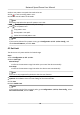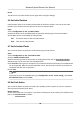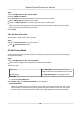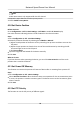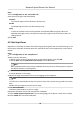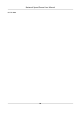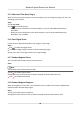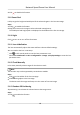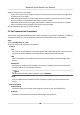User Manual
Table Of Contents
- Initiatives on the Use of Video Products
- Legal Information
- Chapter 1 Overview
- Chapter 2 Device Activation and Accessing
- Chapter 3 Smart Function
- Chapter 4 PTZ
- Chapter 5 Live View
- 5.1 Live View Parameters
- 5.1.1 Start and Stop Live View
- 5.1.2 Aspect Ratio
- 5.1.3 Live View Stream Type
- 5.1.4 Quick Set Live View
- 5.1.5 Select the Third-Party Plug-in
- 5.1.6 Start Digital Zoom
- 5.1.7 Conduct Regional Focus
- 5.1.8 Conduct Regional Exposure
- 5.1.9 Count Pixel
- 5.1.10 Light
- 5.1.11 Lens Initialization
- 5.1.12 Track Manually
- 5.1.13 Conduct 3D Positioning
- 5.2 Set Transmission Parameters
- 5.1 Live View Parameters
- Chapter 6 Video and Audio
- Chapter 7 Video Recording and Picture Capture
- Chapter 8 Event and Alarm
- Chapter 9 Arming Schedule and Alarm Linkage
- Chapter 10 Network Settings
- 10.1 TCP/IP
- 10.2 Port
- 10.3 Port Mapping
- 10.4 SNMP
- 10.5 Access to Device via Domain Name
- 10.6 Access to Device via PPPoE Dial Up Connection
- 10.7 Accessing via Mobile Client
- 10.8 Set ISUP
- 10.9 Set Open Network Video Interface
- 10.10 Set Network Service
- 10.11 Set Alarm Server
- 10.12 TCP Acceleration
- 10.13 Traffic Shaping
- 10.14 Set SRTP
- Chapter 11 System and Security
- 11.1 View Device Information
- 11.2 Restore and Default
- 11.3 Search and Manage Log
- 11.4 Import and Export Configuration File
- 11.5 Export Diagnose Information
- 11.6 Reboot
- 11.7 Upgrade
- 11.8 View Open Source Software License
- 11.9 Set Live View Connection
- 11.10 Time and Date
- 11.11 Set RS-485
- 11.12 Security
- Appendix A. Device Command
- Appendix B. Device Communication Matrix
Steps
1.
Go to Conguraon → PTZ → Park Acon .
2.
Check Enable Park Acon.
3.
Set Park Time: the
inacve me before the device starts park acon.
4.
Select Acon Type according to your needs.
5.
Select an
Acon Type ID, if you select patrol or preset as acon type.
When the acon type is patrol, acon type ID stands for patrol No. When the acon type is
preset, acon type ID stands for preset No.
6.
Click Save.
4.8.1 Set One-Touch Park
This funcon is used to start park instantly.
Steps
1.
Refer to Set Park Acon to set a park acon.
2.
Click to start one-touch park.
4.9 Set Privacy Mask
Privacy masks cover certain areas on the live image to protect personal privacy from being live
viewed and recorded.
Steps
1.
Go to
Conguraon → PTZ → Privacy Mask .
2.
Adjust the live image to the target scene via PTZ control buons.
3.
Draw the area.
Draw Area
Click Draw Area, and click on the live view
image to determine the boundary of the mask.
Stop Drawing ClickStop Drawing aer drawing the mask.
4.
Click Add.
It is listed in Privacy Mask List.
5.
Edit Name, Type, and
Acve Zoom Rao on your demand.
Acve Zoom Rao
When the actual zoom rao is less than the set acve zoom rao, the set area can not be
covered. When the actual zoom rao is greater than the set acve zoom rao, the privacy
mask is valid. The maximum value of
acve zoom rao depends on the camera module.
Network Speed Dome User Manual
21